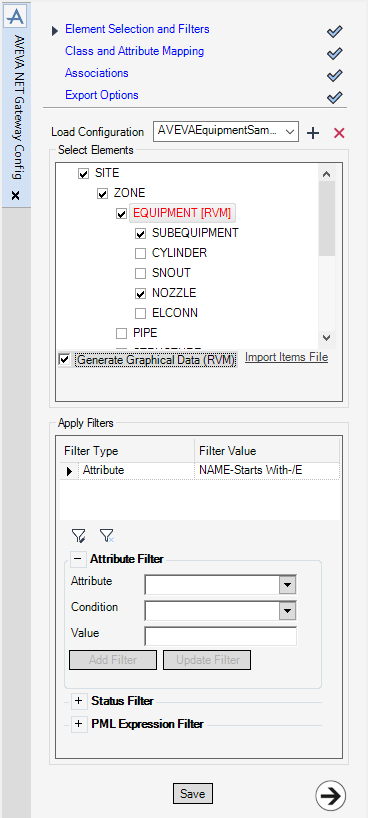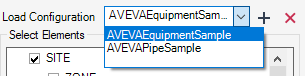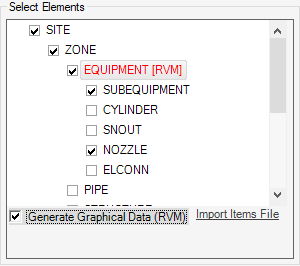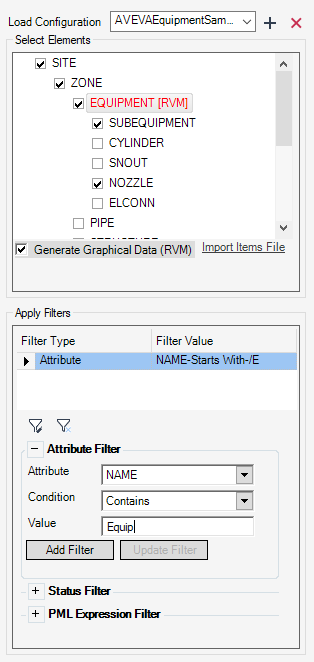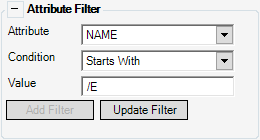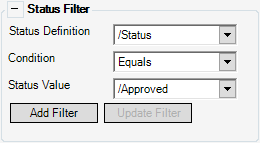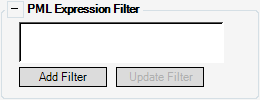Common Functionality
AVEVA NET Gateway for AVEVA IE&D : Element Selection and Filters
Use the Element Selection and Filters part of the AVEVA NET Gateway Config window to select element types and apply filters.
Use the Load Configuration drop-down list to select an available configuration, The AVEVA NET Gateway Config window is populated with the defined element types, filters, mappings, attributes and export options.
Use the check boxes to select the element types for the configuration. Use the hierarchy to select the child element types. The selected element types are included in the EIWM file. The output is dependant on the selected element for export. Refer to EIWM and RVM Files for further information.
Select an element and select the Generate Graphical Data (RVM) check box to generate graphical data when exported, the suffix [RVM] is added to the element type. By default, the check box is deselected.
|
Note:
|
Use Import Items File to import the DES-VNET-ITEMS file created with the legacy AVEVA NET Gateway application and load element types into the Select Elements area.
Use Apply Filters to specify the list of filters applied for an element type. An element type with an applied filter is displayed in red in the Select Elements area.
To view, add, edit or delete filters for an element type, the element type must be highlighted in the Select Elements area.
|
The Attribute drop-down list contains the available attributes for the selected element type.
The Condition drop-down list contains the available conditions for the selected attribute.
The Value box specifies the filter value.
|
|
|
The Status Definition drop-down list contains the available status definitions for the selected element type.
The Condition drop-down list contains the available conditions for the selected status definition.
The Status Value drop-down list contains the available status values for the selected status definition.
|
|
|
Adds the filter to the currently selected element type in the Select Elements area.
|
|