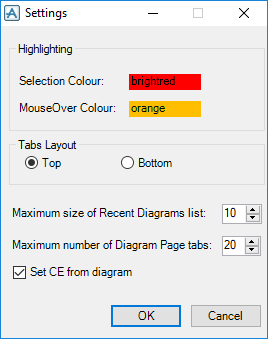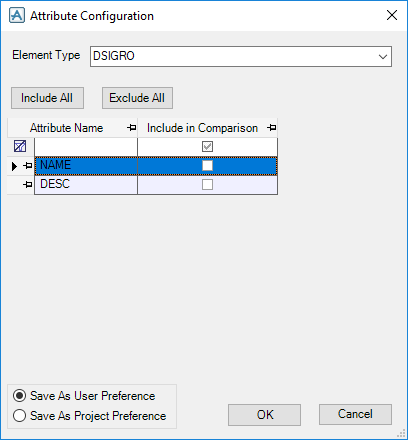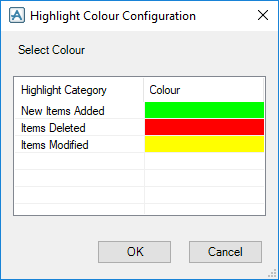Common Functionality
Diagram Viewer
The functionality available from the DIAGRAM VIEWER tab provides interaction with diagrams.
Single or multiple elements of the main object type (as currently listed in the Main Table) can be selected in the diagram. The same elements are automatically selected in the main table. To select a single object, left click on it, to select multiple elements, hold down the SHIFT key and click each object. With the SHIFT key held down, clicking a second time on an object deselects it.
While in the Diagram View window you can also zoom in by pressing and holding the CTRL key down on the keyboard. The cursor changes to the zoom in symbol.
While in the Diagram View window you can also zoom out by pressing and holding the CTRL and SHIFT keys down together on the keyboard. The cursor changes to the zoom out symbol.
While in the Diagram View window you can also pan across the drawing by pressing and holding the ALT key. The cursor changes to a pan (hand) symbol.
|
•
|
|
•
|
Use the Highlighting part of the Settings window to change the selection and mouse over colours for the diagram viewer. These colours may require changing from the defaults if the diagram is already coloured such that highlighting and selection are not clear. To change a colour, click the colour box and choose another colour from the Selection Colour window.
The Tabs Layout part of the Settings window controls where the diagram tab appears, the number of recent diagrams remembered and the number of tabs that can be displayed simultaneously.
The Set CE from diagram option controls whether the current element tracks the currently selected element object.
Refer to Highlight Changes in Schematic Diagrams for further information.
The Attribute Configuration window displays the element attributes that are to be considered when comparing diagrams in different sessions and any highlighting changes can be specified. Refer to Attribute Configuration for further information.
Use the Highlight Colour Configuration window to change the colours used to highlight changes between sessions. Refer to Highlight Colour Configuration for further information.
The Diagram Viewer right click menu options become available when one or more elements are selected in the Diagram Viewer.
The View on Other Diagram option is available for selection if the selected object is available on more than one diagram.
|
Compares the 3D element and schematic element for inconsistencies, refer to Compare for further information.
|
|
|
Creates Integrator Limit Points on the schematic and in the database, refer to Integrator Limit Points for further information.
|
|
|
Deletes Integrator Points from the schematic and the database, refer to Integrator Limit Points for further information.
|
|
|
Builds a missing element, refer to Build a Missing Element for further information.
|
|
|
Link 3D and schematic elements, refer to Schematic and 3D Links for further information.
|
|
|
Unlinks 3D and schematic elements, refer to Schematic and 3D Links for further information.
|
|
|
Clears the highlighting on all currently open diagrams, refer to Reset All Colours for further information.
|
Right click on the background of the Diagram Viewer to display the diagram viewer background menu.
|
Clears the highlighting on the currently open diagram, refer to Reset All Colours for further information.
|
|
|
Hides Integrator Limit Points on the currently open diagram, refer to Integrator Limit Points for further information.
|
|
To clear the highlighting on the currently displayed diagram, select Reset Diagram Colours from the diagram viewer background menu or on all currently opened diagrams, on the Integrator tab, on the Diagram group, select Reset All Colours.