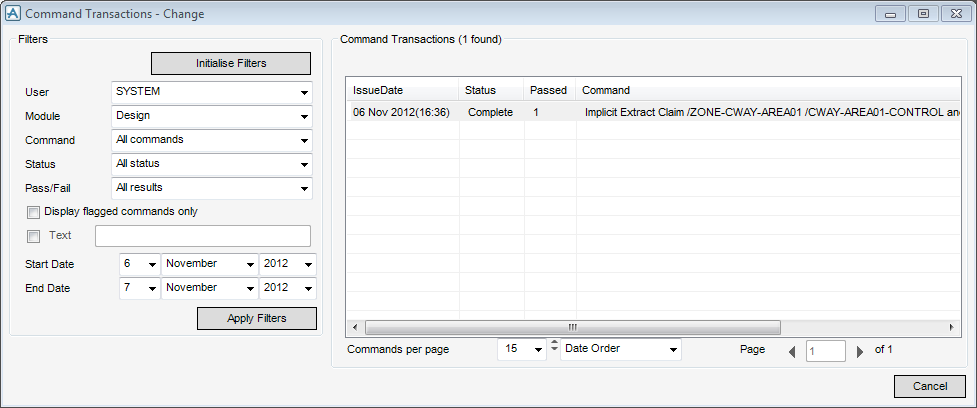Common Functionality
Global : Transactions
|
Note:
|
The Global Scheduler takes time to initiate the call to the Global Daemon, before the issued command appears in the scrollable list.
|
You can use the Filters on the left hand side of the window to control exactly which transactions are displayed in the Commands Transactions list. An Administrator can choose some additional values for filters that are not available to general users.
Click Initialise Filters if you want to reset all filters to its default state.
|
Use User to specify which user's commands will be displayed. General users can only view their own commands. An Administrator can view commands for All Users, and also commands from the 'users' Local Daemon, Remote Daemon and Timed Updates.
|
|
|
Use Module to display commands issued from that module only.
|
|
|
Use Command to specify which type of commands will be displayed. The default is All commands. The option list contains the most commonly used Global commands. If you want to display a different Global command, set this option to All commands and use the Text filter to make sure that only the required commands are displayed.
|
|
|
Use Status to specify which status the displayed commands should have. For example, you may decide to display Waiting commands only. The default is All status. See below for descriptions of the different statuses.
|
|
|
Use Pass/Fail to set the list of commands to display only those commands that passed (were successful), or only those that failed, or all commands regardless of whether they passed or failed. A "1" in the Passed column of the commands list indicates that the command has completed successfully. A "0" indicates that it has not.
|
|
|
Select the Display flagged commands only check box to filter the commands so that you can view flagged commands only. You can flag certain commands with its own text, to make it easier for you to follow them up.
|
|
|
Select the Text check box if you want to filter the commands based on specific text appearing within them. Type the required text in the text box. For example /PIPE7.
|
|
|
Use Start Date to specify the start date from which commands must be displayed. The default is yesterday.
|
|
|
Use End Date to specify the end date up to which commands must be displayed. The default is today.
|
Click Apply Filters to apply the filters to the Command Transactions list and update the display, so that only transactions that meet the filter criteria are displayed.
If the Command Transaction - Change window is displayed for several minutes, right click and select Update to update the Command Transactions list from the transaction database, re-applying the filter criteria.