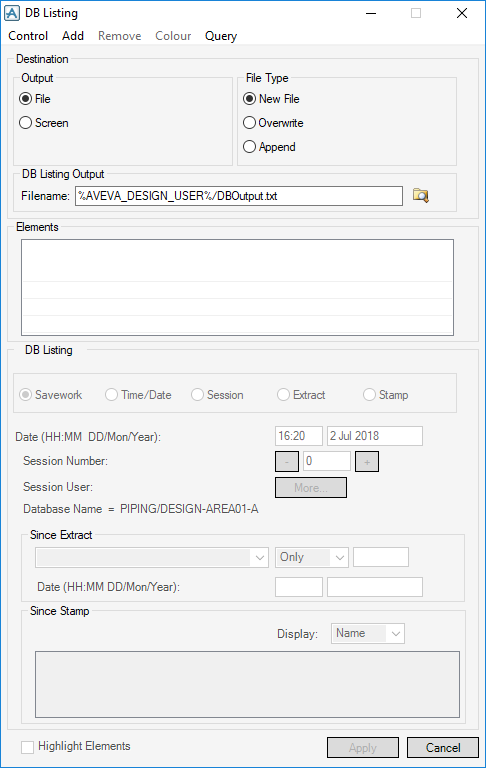Common Functionality
Data Check : DB Listing
The DB Listing window allows you to query and output aspects of the database for example to report changes since a certain date.
The menu options available under Control are:
|
Outputs a listing of the changes to the specified parts of the database as a macro which can be run later to return the database to the state it was in at the given time or session. You can edit the macro file so that only the required elements are changed.
|
||
|
Displays an Output Options window allowing control over specific information to be output in a query.
|
||
The Remove option is only active when there are elements in the Elements list.
|
Adds or removes all elements in the selected lists. Lists are created using the Collections window.
|
|
Displays a Colour Selection window. When a colour is picked, the contents of the Elements list is highlighted in that colour, in all the graphical views. Only elements already in the Drawlist is highlighted; elements are not automatically added to the Drawlist.
|
|
|
The option is Changes or Differences according to the mode. It is not available at all in DB Listing mode and displays a Colour Selection window.
When you click Apply, the colour picked is used to highlight any elements that have changed.
|
|
|
Removes the highlight from the CE only, the Elements in the list or All elements in the graphical views.
|
A Query is always output to the screen. If the Destination is set to File then output is made to the specified file as well as screen.
|
The options under CE output information about the current element, and the options under Elements output information about all the elements in the Elements list on the window.
|
|
|||
|
|
Note:
|
The Query operation can be a time consuming operation if the CE is a DB world element or a large site, or other top-level element, and so you are prompted with a message to confirm this operation.
|
|
Similar to the Last Modified Query, but gives the information for every session in which the element has been created or modified. You needs to confirm the query for top-level elements.
|
|
You can send the output of queries to a File or Screen. If File is selected, enter a valid path and filename.
If Screen has been selected, the result is the output to a standard Command Window when Apply is clicked.
Select New File to create a new file to output the result to. Select Overwrite or Append if the file exists.
Browse displays a file browser allowing a previously created output file to be used as the destination.
The Elements part of the window lists elements that is reported on when Apply is clicked.
The active field in the Changes Since pane depends on the mode (Changes, Listing or Difference). None of the controls are active in DB Listing mode. In DB Changes and DB Differences modes, the following options can be selected:
|
Only active when the current element is in an extract database. When this option is chosen, the options in the Since Extract frame becomes active. Refer to Changes Since Extract for further information.
|
|
|
Reports on the changes since the Stamp selected from the Since Stamp list at the bottom of the window.
Remember that each DB has its own sessions. The current DB is displayed by Database Name at the bottom of the frame. Refer to Changes Since Stamp for further information.
|
|
Note:
|
Time Date and Session are related, changing one affects the other settings, and also display the correct Session User.
Click More to open a window that displays the Database Name, Reason for session (such as a Save Work), the Session No (the session number) and any Comments associated with the Session. |
|
Compares the database with the selected ancestor extract since session nn of that extract.
|
|
The Since Stamp part of the window is only available if the Stamp option has been selected (see above). Select the Display drop-down to list Stamps by; Name, Date, Function or Description.
The Highlight Changes option is only active when the window is in DB Changes or DB Differences mode with a DESIGN database selected. If switched on, the changed elements is highlighted in all the 3D graphics views in the colour specified by Colour > Changes. The Highlight Changes option is useful after a Get Work to view the changes that other users have made.
Apply is only active when there are elements in the Elements list.
Cancel exits the window and clears the Elements list.