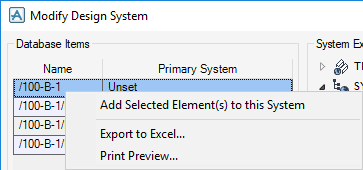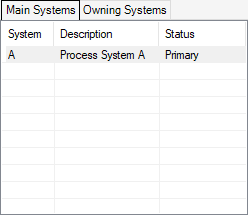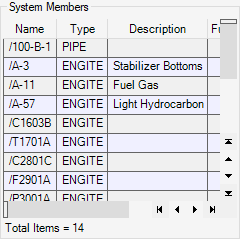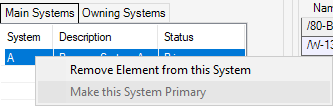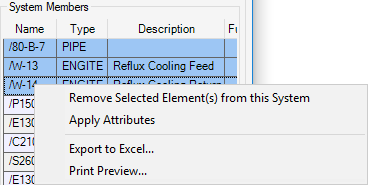Common Functionality
Data Check : Systems : Populate the Modify Design System
When a SYSGRP is highlighted in the System Explorer single or multiple elements from the list of Database Items can be added to that SYSGRP.
In the Database Items pane highlight the required elements (use the CTRL key while left-click to make multiple selections) and then right-click and select Add Selected Element(s) to this System.
The list of System Members is also updated to reflect the addition.
The Main Systems tab displays the systems directly referenced by the selected element and the Owning Systems tab displays all the systems associated with the selected element, including those inherited from elements higher in the Design hierarchy.
Items can be removed from the system, right-click and select Remove Element from this System in the Main Systems tab.
In the Main Systems tab highlight an entry that does not currently have a Status value of Primary and right-click and select Make this System Primary.
From the Systems members pane single or multiple elements can be removed from the currently selected system.
Highlight an entry (use the CTRL key while left-click to make multiple selections) and then right-click and select Remove Selected Element(s) from this System.
To change the model data attributes of a system member, highlight an entry and then enter a Description and Function in the appropriate fields of the Attributes pane.
Click Apply Attributes to commit the change.
The Database Items and Systems Members lists can be exported to Excel, right-click in either list and select Export to Excel. Both lists can be printed, right-click and select Print Preview to open the Print Preview utility.