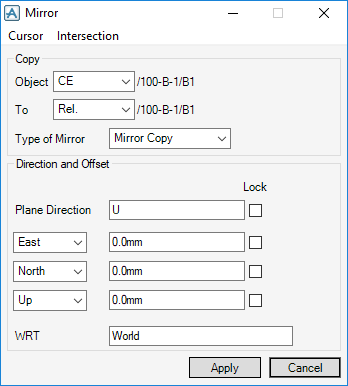Common Functionality
|
The Object drop-down menu allows you to specify the element to be copied. The choices are:
|
|||||||
|
The To drop-down menu allows you to specify where the copies are to be stored in the database. The choices are:
|
|||||||
|
Select the Type of Mirror option from the drop-down menu, you can either Mirror Only the object elements or create a Mirror Copy.
|
|||||||
|
To enter explicit data, type in the Plane Direction (the direction normal to the plane’s surface) and the coordinates of a point through which it passes.
Select Lock check box to lock the selected direction.
If necessary, use the WRT (with respect to) text box to identify the element whose axis system is to be used as the reference.
|
|||||||
|
The With Respect To (WRT) text box allows the selection of co-ordinates with respect to any design element. The default is World.
|
To specify the plane by reference to existing design items, use the Cursor or Intersection menu options. Refer to Copy with Rotation for further information.
Click Apply to create the mirrored copy and, when prompted, confirm that you want to retain the copy. Use the same procedure to copy and reflect a second member to create a third member.