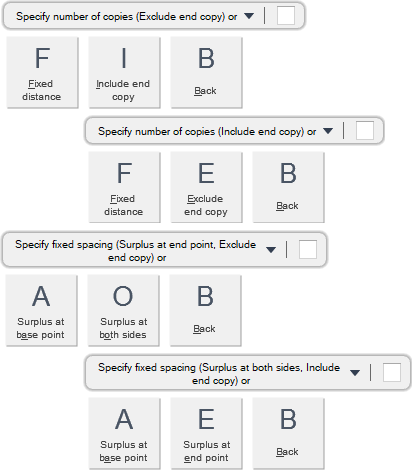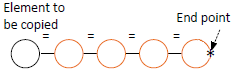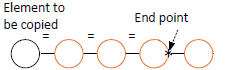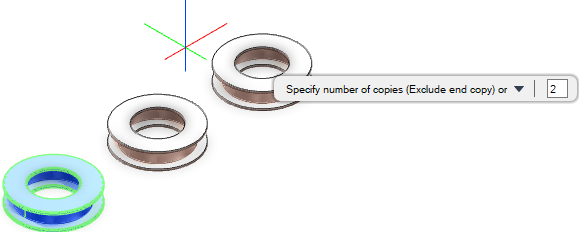Common Functionality
You are prompted to Select objects to copy
You are then prompted to Specify base point or <Displacement>
You are then prompted to Specify end point or
Input values in the dimension fields and press Enter or click to identify an end point relative to which the objects are copied.
You are then prompted to Specify number of copies or
Throughout the copy process you can press ESC to cancel the command. Additional functionality is also available.
|
Press the down arrow key and select I to create multiple copies of the objects, the objects are equally spaced. The last copied object is included within the specified end point distance.
You are then prompted to Specify number of copies (Include end copy) or
|
|
|
Press the down arrow key and select E to create multiple copies of the objects, the objects are equally spaced. The last copied object is omitted from the specified end point distance.
You are then prompted to Specify number of copies (Exclude end copy) or
|
|
|
Press the down arrow key and select F to create multiple copies of the objects using a fixed spacing distance.
You are prompted Specify fixed spacing
|
|
|
Press the down arrow key and select A to place any surplus spacing at the base point.
|
|
|
Press the down arrow key and select O to place any surplus spacing equally at the basepoint and the endpoint.
|
|
|
Press the down arrow key and select E to place any surplus spacing at the end point.
|
|
|
Press the down arrow key and select Back to undo the last action.
|
|