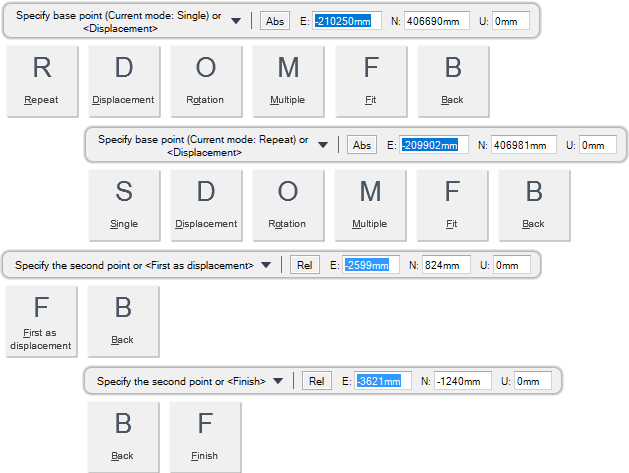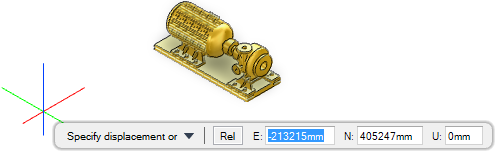Common Functionality
You are prompted to Select objects to copy
You are then prompted to Specify base point or <Displacement>
Input values in the dimension fields and press Enter or click to identify a base point relative to which the objects are copied.
You are then prompted to Specify the second point or <First point as displacement>
Input values in the dimension fields and press Enter or click to identify the new location for the copied objects. The objects are copied to the new position relative to the specified base point.
If single mode is currently selected, the objects are copied and the command ends automatically. If repeat mode is selected, you are then prompted to Specify the second point or <Finish>
Input values in the dimension fields and press Enter or click to identify the new location for the copied objects. The objects are copied to the new position relative to the specified base point.
Throughout the copy process you can press ESC to cancel the command. Additional functionality is also available.
|
Press the down arrow key and select Repeat to create multiple copies of the objects.
|
|
|
Press the down arrow key and select Single to create a single copy of the objects.
|
|
|
Press the down arrow key and select Displacement to copy the objects relative to the zero point of the user coordinate system. Refer to Copy and Paste using Displacement Position for further information.
|
|
|
Press the down arrow key and select Rotation to copy the objects using a specified number of copies and a rotation value. Each copy is rotated relative to the previous one. Refer to Copy & Paste using Rotation for further information.
|
|
|
Press the down arrow key and select Multiple to copy objects along the X, Y and Z axis using a specified number of copies and a spacing value between each copy. Refer to Multiple Copy and Paste for further information.
|
|
|
Press the down arrow key and select Fit to copy multiple objects between two specified points. The number of copies and a spacing value between copies can be defined. Refer to Fit Copy and Paste for further information.
|
|
|
Press the down arrow key and select Back to undo the last action.
|
|
|
Press the down arrow key and select Finish to end the command.
|
|