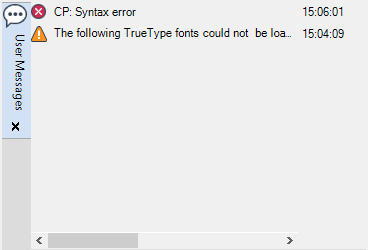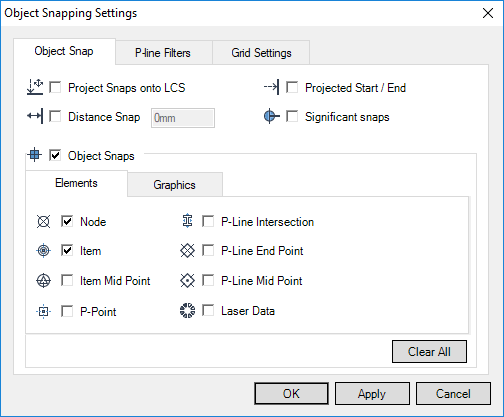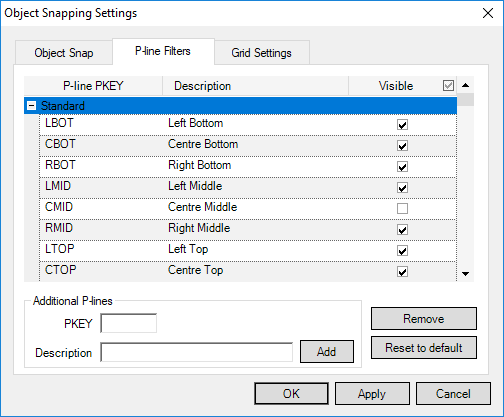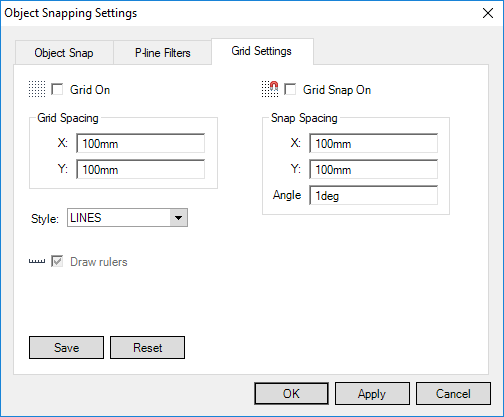Common Functionality
Settings : Status Bar
Select the P-line filters tab to filter the P-line snap points.
Select the Grid Settings tab to set the grid defaults.
|
Input dimensional values in the X and Y fields to define how closely the cursor adheres to the grid.
|
|
Click Save to save the grid setting changes. Clicking Reset, returns the grid settings to there default settings.
Click Apply to accept the Object Snap, P-line Filters and Grid settings.
Click OK to accept the Object Snap, P-line Filters and Grid settings and close the Object Snapping Settings window.