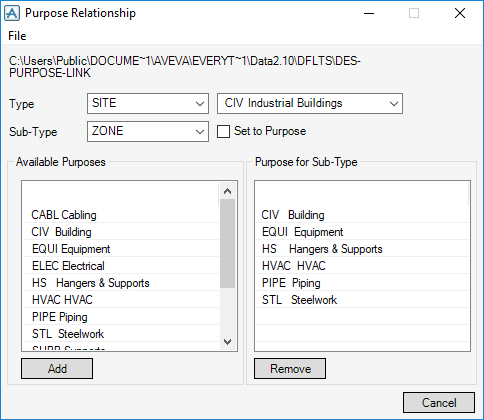Common Functionality
Settings : Purpose
|
Click File > Save to save the file to the current filename.
Click File > Load to reload the file from the current filename.
|
|
|
Select the Element Type from the drop-down menu. When you select an element type, for which purposes have been defined, the purposes is displayed in the Definition text box. Type in an identifier of up to four characters, followed by a description.
|
|
|
Click File > Save to save the file to the current filename.
Click File > Load to reload the file from the current filename.
|
|
|
Select the Type from the drop-down menu, Then the drop-down menu to the right displays the list of purposes defined for the chosen type.
|
|
|
Select the Sub Type from the drop-down menu.
|
|
|
Select Set to Purpose check box.
|
|