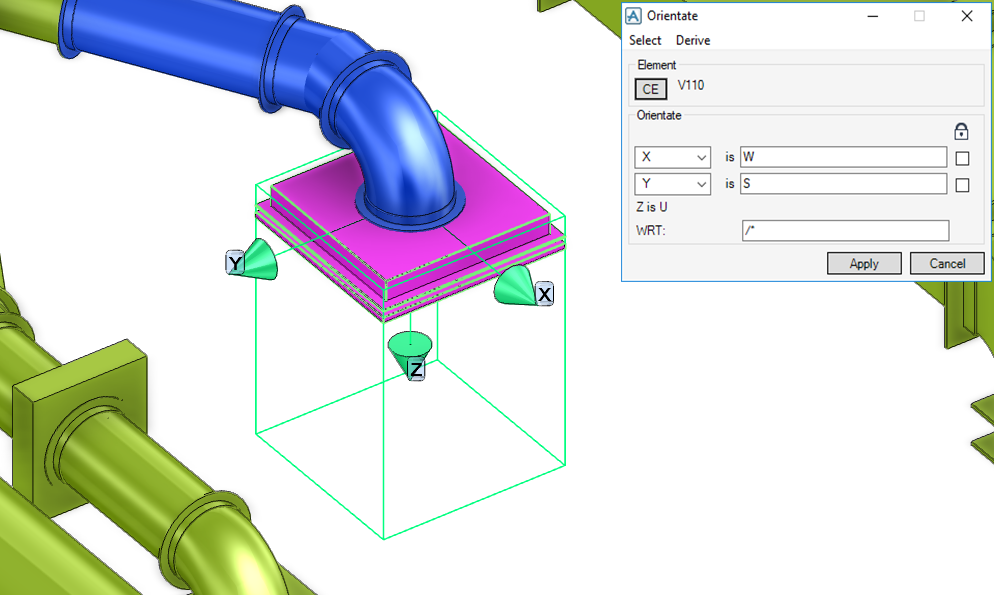Common Functionality
Design Aids : Rotate : Orientate
The element to be oriented must be selected first, this can be performed in two ways, select the element in the Model Explorer, then identifying it as the CE or owner of the CE or in the 3D graphical view, pick the CE or pick the owner of the CE.
|
|||||
|
|
Note:
|
Once the element is selected, the name of the element is inserted into the Orientate window. The current axes of the element are also displayed.
|
From the Orientate window, select Derive to display the drop-down menu, choose from one of the following options:
|
The new orientation is displayed in the Orientate window and the axes displayed in the 3D graphical view.
|
|
|
The new orientation is displayed in the Orientate window and the axes displayed in the 3D graphical view.
|
|
|
Click to select the element, the new orientation is displayed in the Orientate window and the axes displayed in the 3D graphical view.
|
|
|
Closes the Orientate window.
|
|