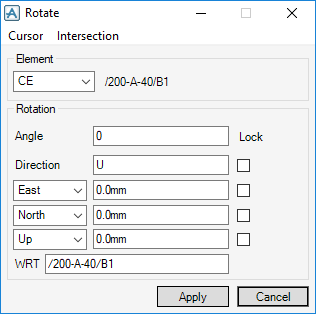Common Functionality
Design Aids : Rotate : Advanced Rotate
|
The Element drop-down menu allows you to specify the element to be rotated. The options are:
|
|||
|
|||
|
|||
|
|||
|
The Direction gives the axis in which the object rotates. The distance the rotated object is from the centre of the axis is determined by the figure in the East/North/Up text boxes.
|
|||
|
Select the Lock check box to lock the selected direction.
|
|||
|
The With Respect To (wrt) text box allows the selection of coordinates with respect to any design element. The default is the current element.
|
To specify the plane by reference to existing design items, use the Cursor or Intersection menu options. Refer to Copy with Rotation for further information.
Click Apply to apply the rotate settings on the selected element. Click Cancel to discard any changes and to exit the Rotate window.