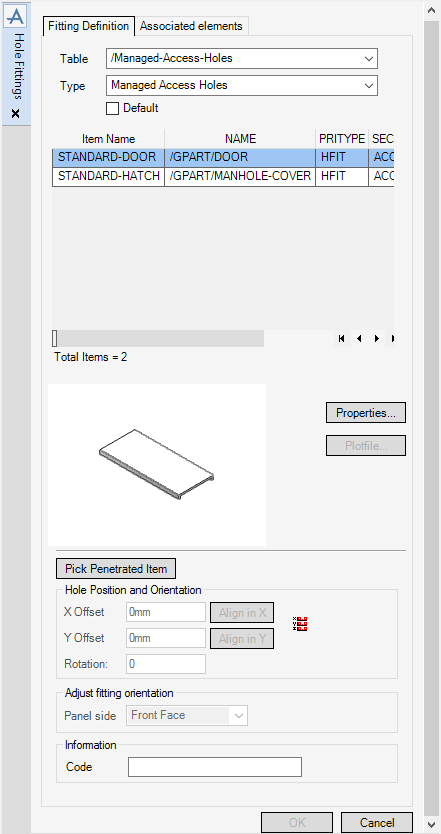Common Functionality
Hole Management System : Addition of Managed Holes : Create Managed Hole with a Fitting
A managed hole can be created with an associated fitting where the shape of the hole is defined by the catalogue fitting. In the Structures Application, on the Plates tab, in the Penetrate group, click Create, select Fitting Hole from the drop-down list to display the Hole Management - Fixing Definition window.
|
The top part of the fitting definition tab allows you to select a fitting from the catalogue. The selected fitting is displayed in the graphical view. Click Properties to display any standard modifiable common properties. Click Plotfile to display any associated fitting plotfile.
|
|
|
When you click Pick Penetrated Item, you are prompted to identify the panel where a managed hole needs to be placed. The position picked is the initial location of the hole, but this can be modified in the next step.
|
|
|
X Offset and Y Offset values for the fitting on the selected panel can be entered, and the fitting can be rotated using the spin box.
Align in X and Align in Y allows you to move the shape to a new position by aligning the origin of the shape with an item selected in the 3D view.
|
|
The Managed Hole may have been created to allow access to an object in the model. If this object is deleted from the model you may want to be alerted so that you can check to see if the hole is still required. You can associate an element in the model with the managed hole on the Associated Elements. Refer to Create Managed Hole in the Structures Application Sections and Plates Tab for further information.