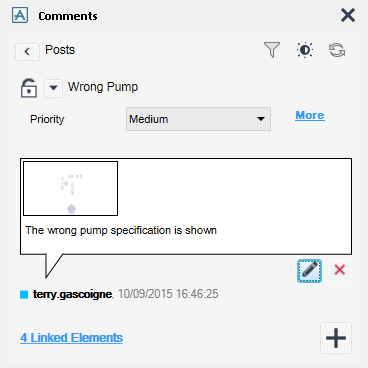Common Functionality
General Facilities : Comments : Posts
|
•
|
|
•
|
UDAs and their values (if any have been defined). Only one UDA is displayed. To view all the UDAs click More. Click Less to view only one.
|
To change an UDA value, click the small arrow in the dropdown and select a new value for a single selection or new values for multiple selections.
To view the elements linked to a comment thread click <n> Linked Elements to display a list of all the elements linked to the comment thread.
To unlink an element from the comment thread, click ... and select Unlink element from comment thread from the displayed list.
|
Click to Edit a comment post. The creator of a comment post can edit the comment post as long as the comment post is the latest comment post in the comment thread.
|
||
|
Click to Delete a comment post. The creator of a comment post can delete the comment post as long as the comment post is the latest comment post in the comment thread.
|
To view a comment capture image, right-click on a comment capture image and select Open to view the comment capture in a new tab.
To view comment capture 3D model, right-click a comment capture image and select 3D View which will create a new 3D view and recreate the 3D view used to create the comment capture. Model elements will be added to the current 3D view and the camera will be set to match the comment capture.
To zoom to a comment capture 3D model, right-click a comment capture image and select Zoom To which will set the camera position of the current 3D view to the one used to create the comment capture.
To copy a comment capture, right-click a comment capture image and select Copy To New Post which will copy the comment capture, open the copy in a new tab and show the CAPTURE tab in the Fluent UI. Add or delete mark-up and click Finish to create a new comment post with the new comment capture added.
To view an attachment using the default viewer, right-click the attachment name and select Open which will display a list of applications. Select the preferred application to view the attachment.
To view an attachment using a selected viewer, right-click the attachment name and select Open With which will open the attachment using the default viewer associated with the file type.
To save an attachment, right-click the attachment name and select Save As. Navigate to a location and type a name to save the attachment.