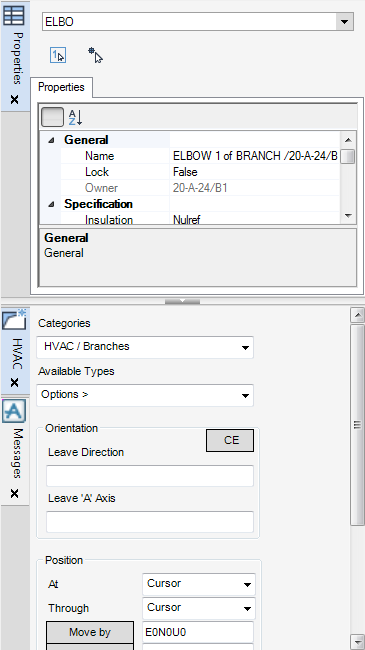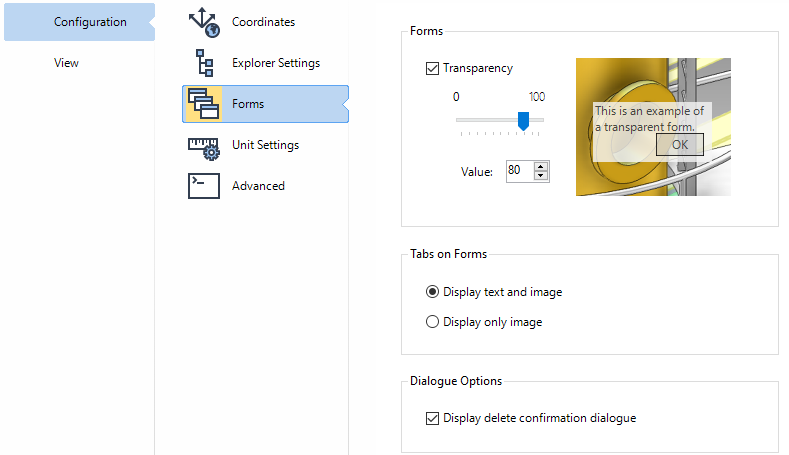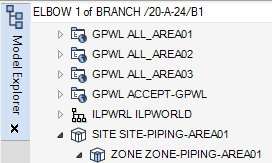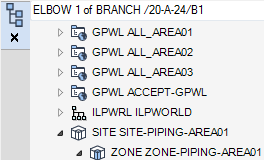Common Functionality
General Facilities : Sliding Controller
The sliding controller can be undocked from the edges of the 3D View window by right-clicking on any tab and selecting Float. Once floated, a header section, which can be used to move the sliding controller is displayed. The floated sliding controller can be resized both vertically and horizontally. Additional windows can be added to or windows removed from the sliding controller while floating.
Selecting the Transparency check box displays the window as transparent within the application. The amount of transparency can be set by either moving the slider or by clicking the up and down arrows in the Value field. The amount of transparency can be seen changing in the image as you adjust the value or the slider.
The Display delete confirmation dialogue check box activates or deactivates a Confirm window for deleting elements. Refer to Confirm Deletion for further information.