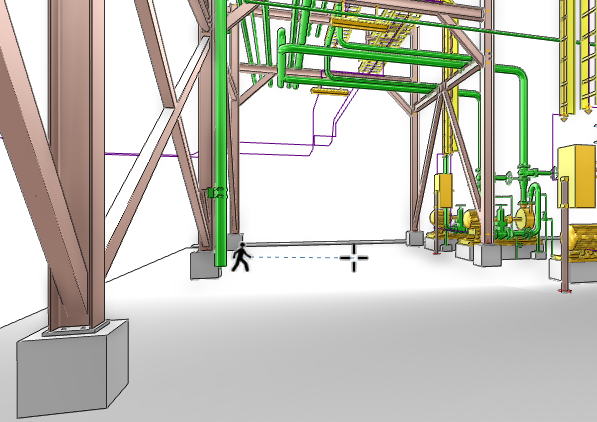Common Functionality
View : Walk Mode
Press Shift whilst moving to increase the speed of movement.
Press CTRL whilst moving to decrease the speed of movement.
Press ESC to exit walk mode.