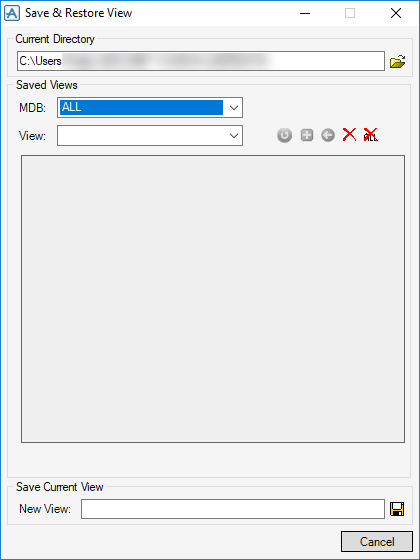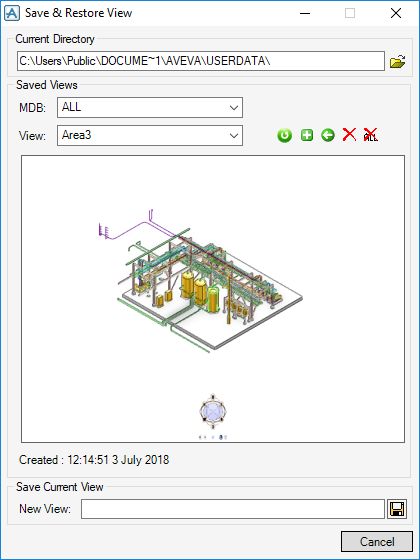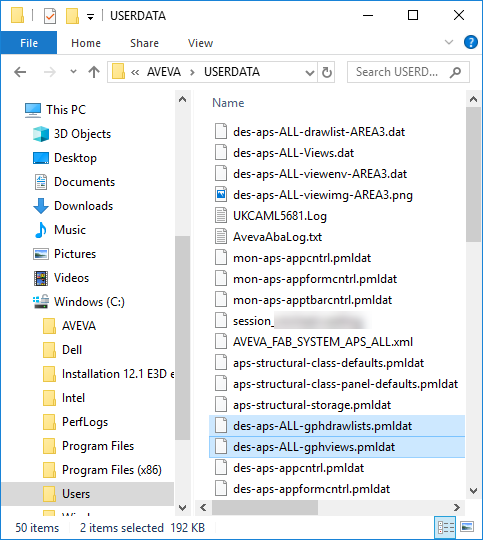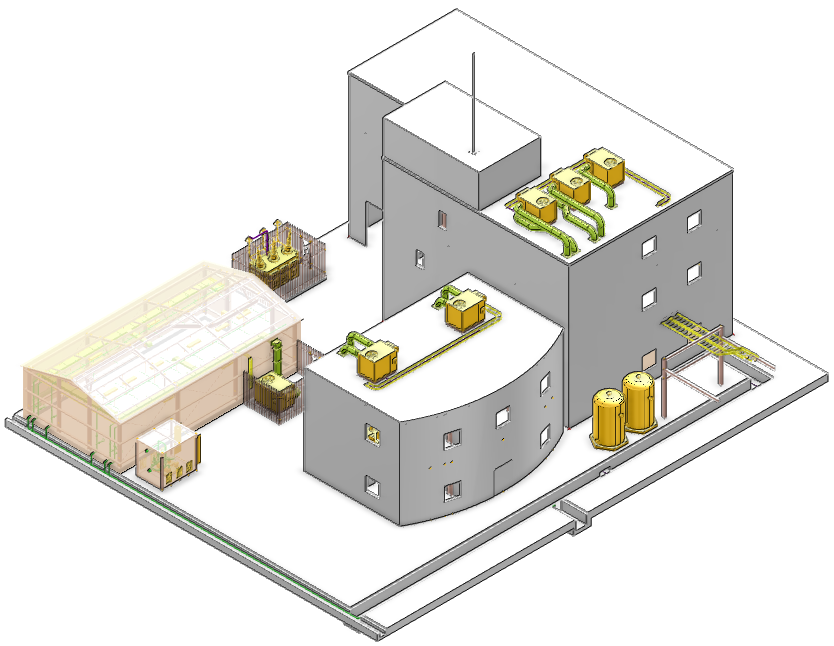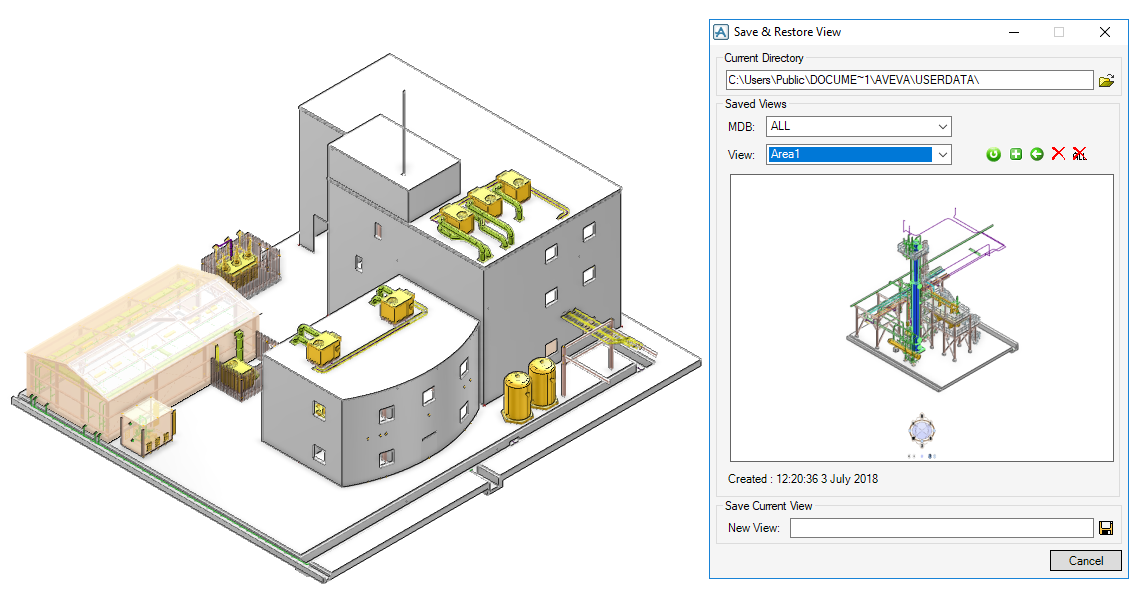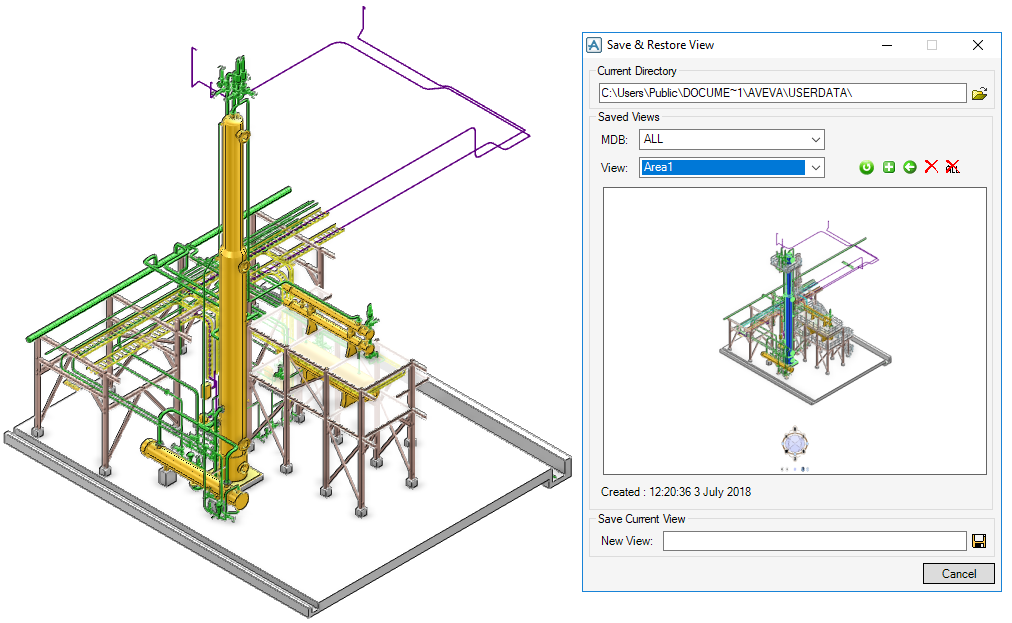Common Functionality
View : Save and Restore Views
|
Note:
|
A snapshot is just a picture captured at the time the view was saved. Elements in that picture may have been modified or deleted since the picture was saved, so when the content of the view (the Drawlist) is restored, the scene can look different to the snapshot picture. In fact, it is possible that an empty view can appear if all elements in the drawlist have been deleted or moved outside of the view area since the original view was saved.
|
The New View field allows you to enter a name for a new view or select a database (MDB) from the drop-down list and select an existing view from the View drop-down list. When you select an existing view, that view is displayed in the Save & Restore window with the time and date it was created.
To save the current view you must populate the New View field and click Save Current View. The view name can either be a new name or an existing view can be overwritten with a new view.
When you create a view, default files are created in the AVEVA_DESIGN_USER folder.
To restore a view, select the required view from the View drop-down list. The selected view is displayed in the Save & Restore View window. To restore the view to the 3D Graphical View click Restore Current View.
You can add to Drawlist the contents of the current view displayed in the Save & Restore View window to the current 3D Graphical View.
You can replace the Drawlist contents of the 3D Graphical view with the contents of the current view displayed in the Save & Restore View window.