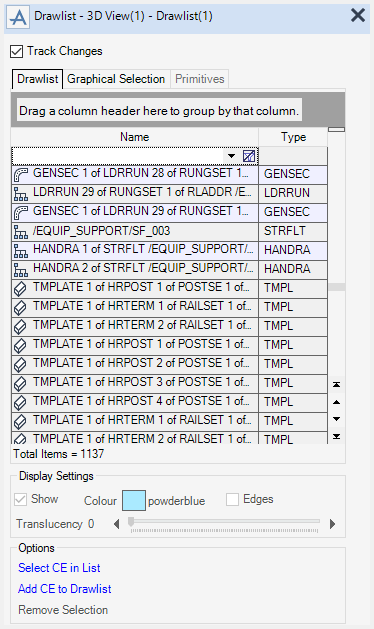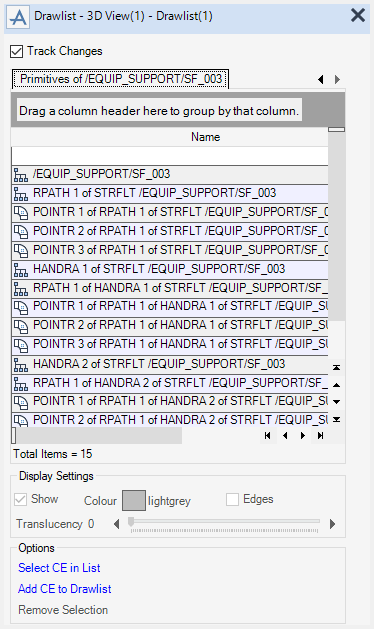Common Functionality
View : Drawlist
A Drawlist member can also be added to the Collections window by dragging an item from the Drawlist and dropping it into the Collections window.
Click Add CE to drawlist to add the current element to the Drawlist.
Click Select CE in list to add the current element to the Drawlist (if it has been added to the list).
Click Remove Selection to remove selected objects from the 3D View.
Click Track Changes check box to track changes of the selected element.
The Display Settings pane allows the Colour, Edges and Translucency of displayed items to be modified.
|
Click Show check box to display hidden elements.
|
|
|
The colour of all selected items in the Drawlist can be changed, select Colour to display the Colour window. Select the required colour and click Reset or Dismiss to exit.
|
|
|
Click Edges check box to display edges on the selected items, or to remove edge display on selected items.
|
|
The Graphical Selection tab lists the objects in the current graphical selection. The Display Settings can be modified for these objects in the same way as for the Drawlist tab.
When an object is displayed in the Drawlist tab, its primitives can be displayed in the Primitives tab, which allows the control of the display for individual primitives.