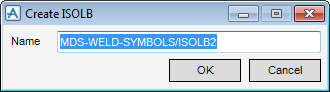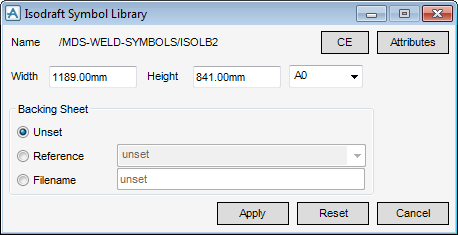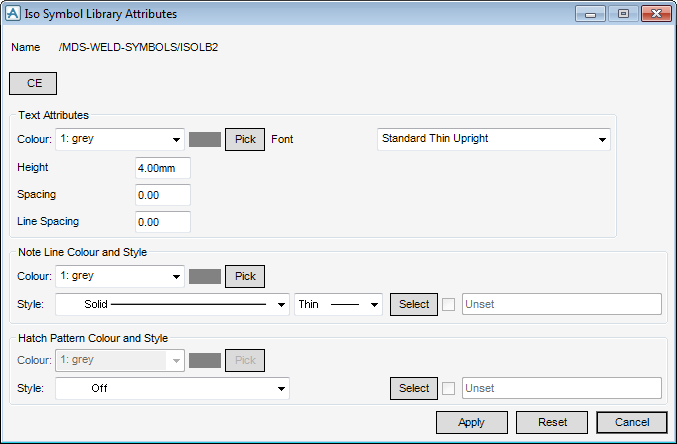DRAW Administrator Guide
ISODRAFT Symbols : Create ISODRAFT Symbol Library
Type a name for the library and click OK to display the Isodraft Symbol Library window or Cancel to discard any changes and close the Create ISOLB window.
You must specify the ISODRAFT symbol library dimensions, either explicitly in the Width and Height boxes, or by selecting a standard sheet size from the drop-down list.
You can set the following Backing Sheet options:
Click Apply to create the ISODRAFT symbol library or Reset to revert to the values applied when the Isodraft Symbol Library window was opened.
Standard options of line colour and style are set explicitly by selecting system-defined settings from the colour, line-pattern and thickness drop-down lists. To select a colour from a colour palette, click Pick to display the Pick a Colour window. The functionality of the Pick a Colour window has been explained. Refer to Colour for further information.
To select a user-defined style, click Select to display, the User-defined linear styles window. A style table is selected and then a selection is made from the list of styles. After selecting a user defined style the check box is ticked by default. You can de-select this check box to use a system defined style. The functionality of the User-defined linear styles window is explained. Refer to User-Defined Linear Styles for further information.
If you click Select next to Hatch Pattern Colour and Style, the User-defined fill styles window displays. The functionality of the User-defined fill styles window is identical to the User-defined linear styles window. Refer to User-Defined Linear Styles for further information.
Click Apply to define the Iso symbol library attributes or Reset to revert to the values applied when the Iso Symbol Library Attributes window was opened.