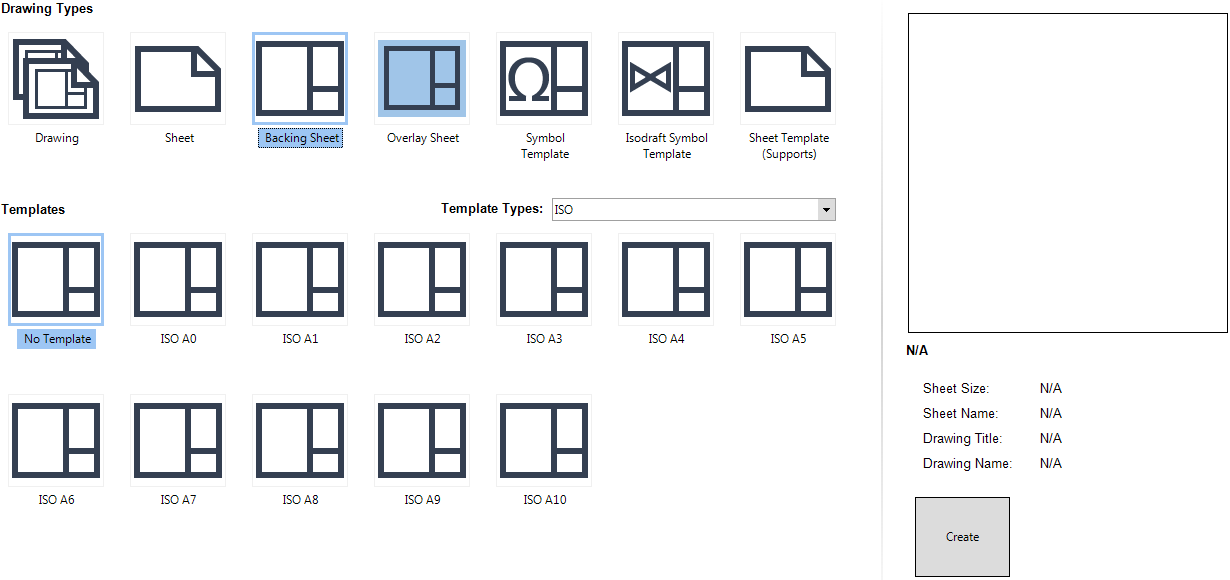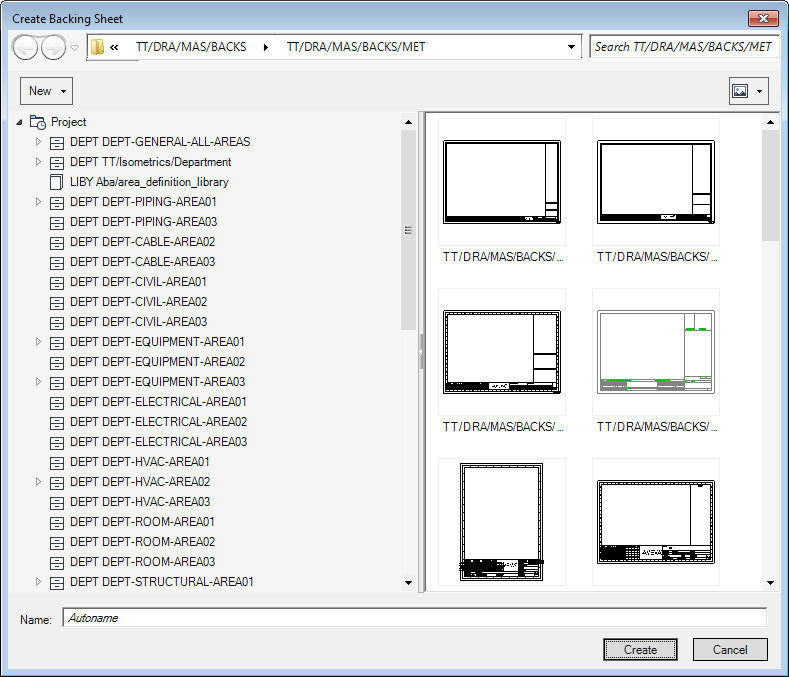DRAW Administrator Guide
Sheet Library : Create Backing Sheet
To display a list of available Templates, click Backing Sheet. The Template Types can be changed by selecting an option from the drop-down list. After selecting the options, click Create to display the Create Backing Sheet window.
The Create Backing Sheet window has similar functionality to the Hierarchy Browser window. Refer to Hierarchy Browser for further information.
Input a name in the Name field, or leave it blank if the element is to be assigned a name automatically.
To open a drop-down menu, consisting of elements that can be created at the current level, click New above the left-hand part of the window.
To create the new element, click Create. A new sheet is then created and opened. You can now modify the new sheet, for example, create the borders, using the standard drawing and annotation facilities.