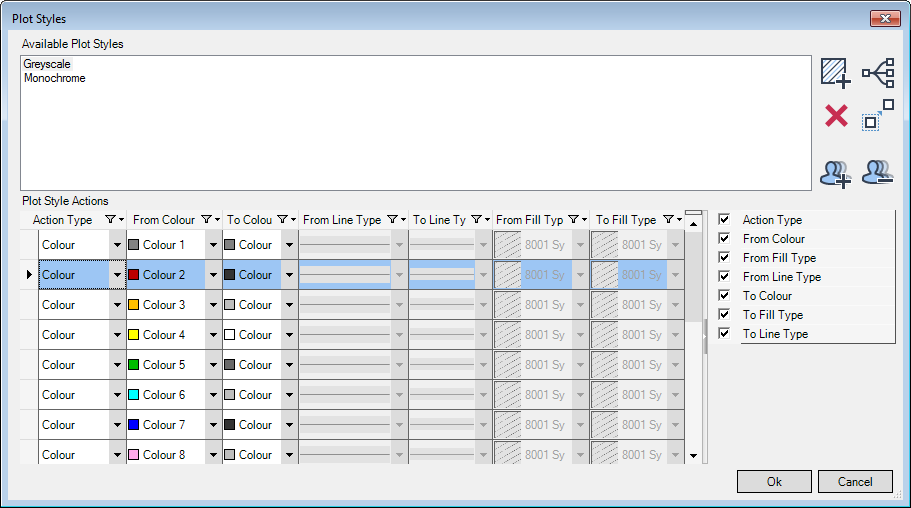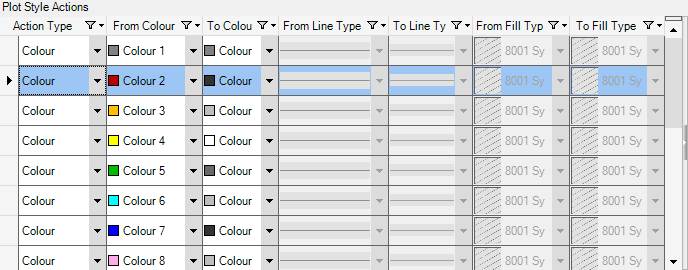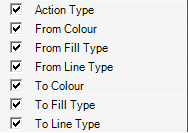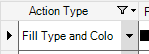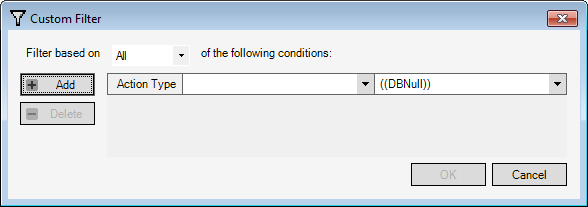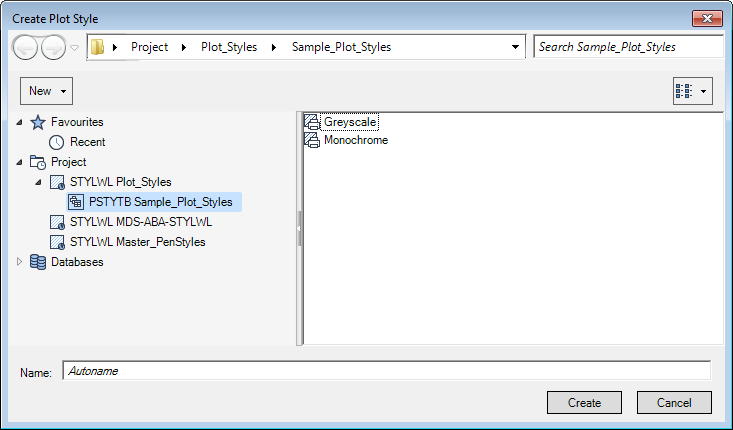DRAW Administrator Guide
Defaults : Plot Style
A STYLWL can be created directly below the Project and a PSTYTB can be created directly below the STYLWL using the Hierarchy Browser window. Refer to Hierarchy Browser for further information.
The Plot Styles window lists all of the existing plot styles.
To view details of a plot style, select a plot style from the list of Available Plot Styles. By default, the list of Plot Style Actions is then populated.
The first column displays the action types, for example Colour, Fill Type or Line Type. Subsequent columns display the specific action.
For example, for the Colour action type, the From Colour and To Colour columns specify how a drawing colour or fill type colour (the From colour) is converted to another colour (the To colour) when plotted.
|
•
|
Select Custom from the drop-down list to display the Custom Filter window. Refer to Custom Filter for further information.
|
Click to display the Create Plot Style window. You can add a new plot style to the list of Available Plot Styles. Refer to Create Plot Style for further information.
|
||
|
Click to add a new action row under the selected row in the list of Plot Style Actions, ready for you to populate.
|
||
|
Click to display the Hierarchy Browser window, indicating the location of the plot style hierarchy.
You can search for and select a plot style. Click OK to add the selected style to the Plot Styles window.
|
||
|
Allows you to copy an existing plot style. Refer to Copy Plot Style for further information.
|
||
|
Allows you to delete the currently selected action row in the list of Plot Style Actions. A confirm window displays asking you to OK the deletion. Click Yes to delete the action row.
|
Click OK to apply the plot style settings or Cancel to discard any changes and close the Plot Styles window.
The Custom Filter window allows you to create, set and remove filter conditions for plot style column information.
|
Select All from the drop-down list to specify filtering based on all of the defined conditions.
Select Any from the drop-down list to specify filtering based on any of the defined conditions.
|
|
Click OK to apply the filter settings or Cancel to discard any changes and close the Custom Filter window.
|
Note:
|
The Create Plot Style window is similar to the Hierarchy Browser window. Refer to Hierarchy Browser for further information.
|
Browse the hierarchy to select the plot style table element that the new plot style is to be created under. Input a name in the Name field, or leave it blank if the style is to be assigned a name automatically.
To open a drop-down menu consisting of elements that can be created at the current level, click New above the left-hand part of the window.
Click Create to create the new plot style. The new plot style is then created and added to the list of Available Plot Styles in the Plot Style window.
To copy a plot style, select it from the list of Available Plot Styles and click Create new style as a copy of selected style. The Create Plot Style window displays. Refer to Create Plot Style for further information.
Browse the hierarchy to select the plot style table element that the new plot style is to be created under. Input a name in the Name field, or leave it blank if the plot style is to be assigned a name automatically.
Click Create to create the new plot style. The copy of the selected plot style is then created and added to list of Available Plot Styles in the Plot Style window.