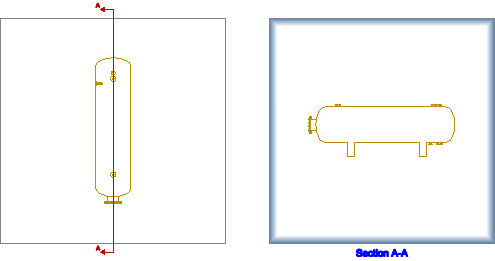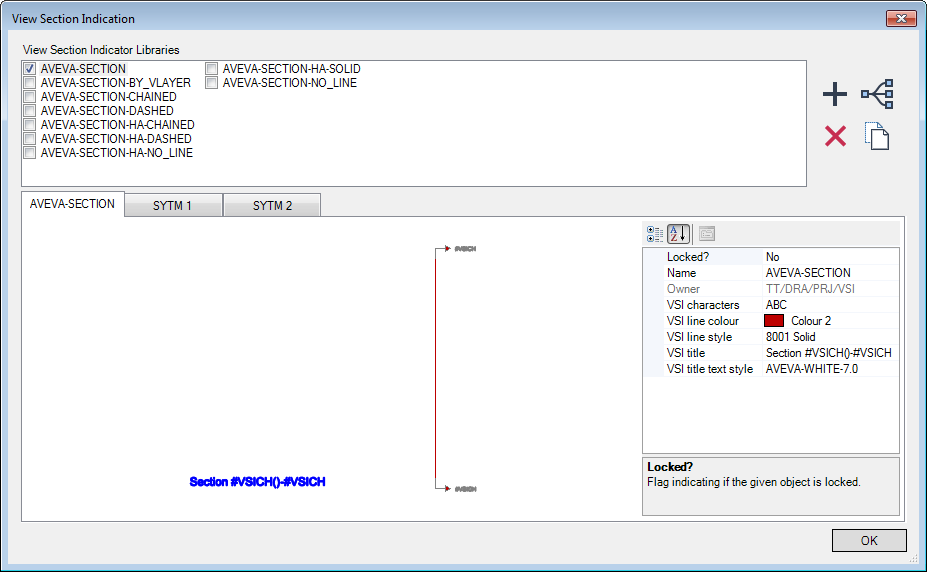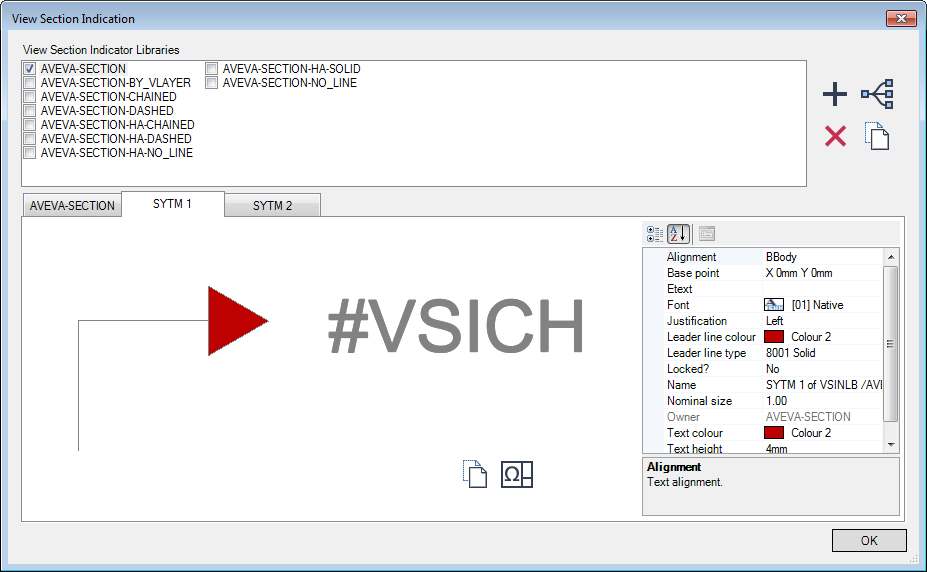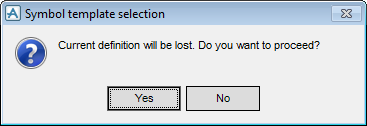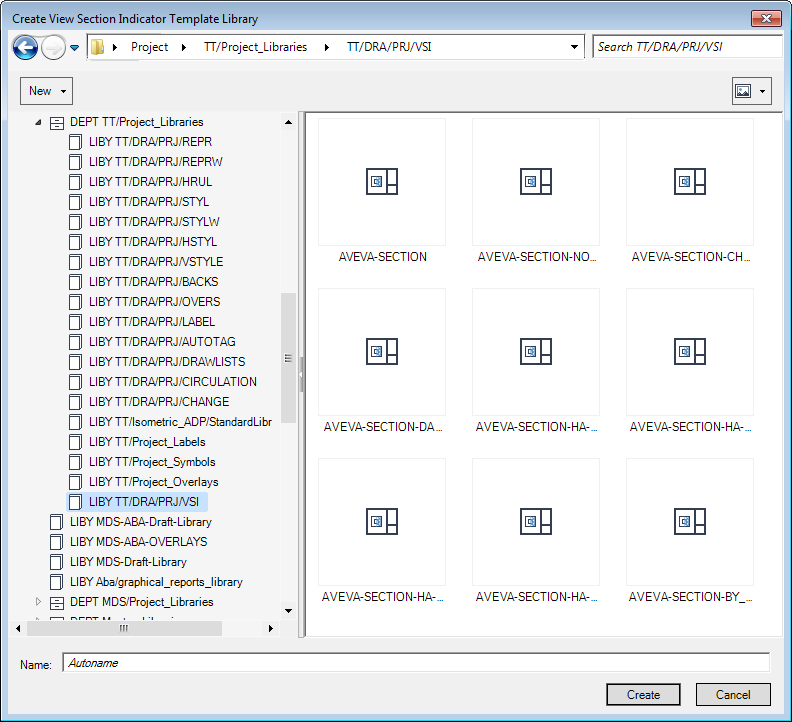DRAW Administrator Guide
View Section Indication
|
Note:
|
The name of the AVEVA Section tab corresponds to the currently selected VSI library and changes accordingly.
|
The existing VSI libraries display in the View Section Indicator Libraries list.
The AVEVA Section tab allows you to modify the general appearance of the VSI library. For example, the name, and colours used. Modify the properties as required.
The SYTM 1 and SYTM 2 tabs allow you to modify the symbol template used to define the visual style of the VSI arrowheads. Modify the properties as required.
|
The Symbol template selection window appears indicating that the current symbol template definition will be lost.
Click Select to apply the selected symbol template.
Click Cancel to discard any changes and close the Select window.
|
||
|
Click to open the current symbol template in a new 3D view. By default, the View Section Indication window is closed.
|
||
|
Displays the Create View Section Indicator Template Library window. Refer to Create View Section Indicator Library for further information.
|
||
|
Click to delete the selected VSI library from the View Section Indicator Libraries list. A confirmation window displays asking you to OK the deletion. Click Yes to delete the selected style.
|
||
|
Click to display the Hierarchy Browser window, indicating the location of the default VSI hierarchy.
|
||
|
Allows you to copy an existing VSI library. Refer to Copy Visual Section Indicator Library for further information.
|
Creates a View Section Indicator library, click Create a new VSI library to display the Create View Section Indicator Template Library window.
|
Note:
|
The Create View Section Indicator Template Library windows is similar to the Hierarchy Browser window. Refer to Hierarchy Browser for further information.
|
Browse the hierarchy to select the library element that the new VSI library is to be created under. Input a name in the Name field, or leave it blank if the VSI library is to be assigned a name automatically.
To open a drop-down menu consisting of elements that can be created at the current level, click New above the left-hand part of the window.
Click Create to create the new VSI library. The new VSI library is then created and added to the View Section Indicator Libraries list in the Visual Section Indication window.
Click Cancel to discard any changes and close the Create View Section Indicator Template Library window.
The Create View Section Indicator Template Library window displays. Refer to Create View Section Indicator Library for further information.
Browse the hierarchy to select the library element that the new VSI library is to be created under. Input a name in the Name field, or leave it blank if the VSI library is to be assigned a name automatically.
Click Create to create the new VSI library. The copy of the selected VSI library is then created and added to the View Section Indicator Libraries list in the Visual Section Indication window.
Select the check box adjacent to the required VSI library from View Section Indicator Libraries list in the Visual Section Indication window.