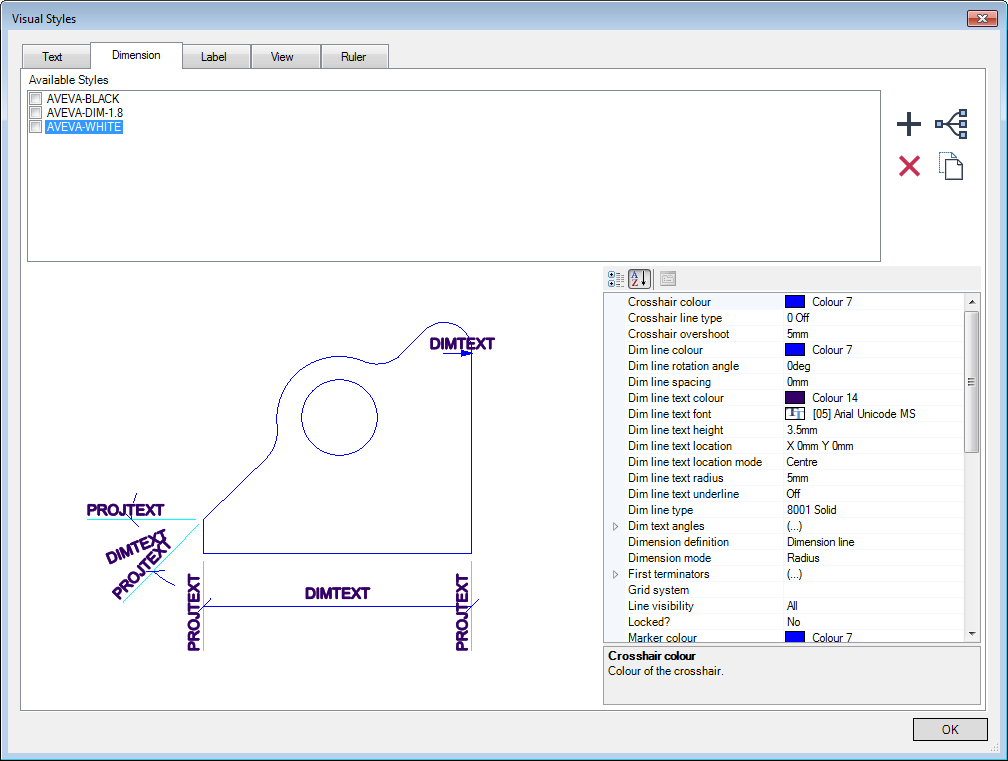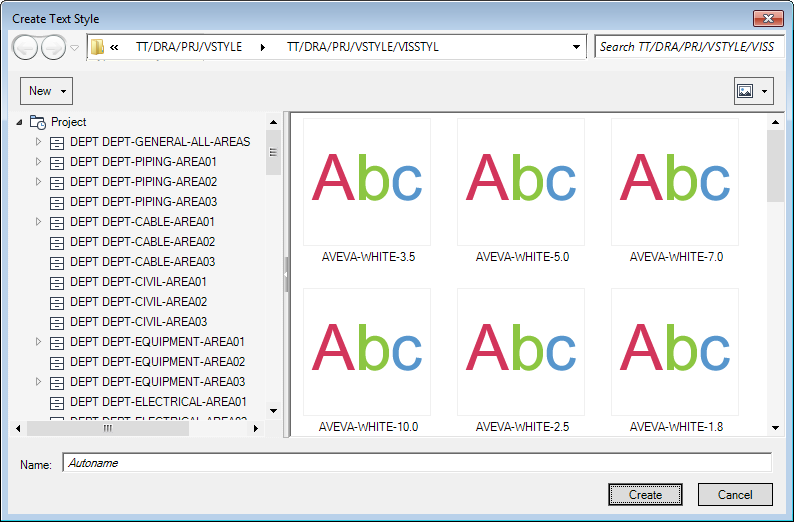DRAW Administrator Guide
Visual Styles
The existing user-defined styles for the selected type of object display in the Available Styles list.
|
Displays the Create [Text, Dimension, Label, View, Ruler] Styles window. Refer to Create Visual Style for further information.
|
||
|
Click to delete the selected style from the Available Styles list. A confirmation window displays asking you to OK the deletion. Click Yes to delete the selected style.
|
||
|
Click to display the Hierarchy Browser window, indicating the location of the default visual styles hierarchy.
|
||
|
Allows you to copy an existing visual style. Refer to Copy Visual Style for further information.
|
|
Note:
|
The display of the Create Style window is dependent on which tab is selected on the Visual Styles window.
|
|
Note:
|
The Create Style windows are similar to the Hierarchy Browser window. Refer to Hierarchy Browser for further information.
|
Browse the hierarchy to select the library element that the new style is to be created under. Input a name in the Name field, or leave it blank if the style is to be assigned a name automatically.
To open a drop-down menu consisting of elements that can be created at the current level, click New above the left-hand part of the window.
Click Create to create the new style. The new style is then created and added to the list of available styles in the Visual Styles window.
Browse the hierarchy to select the library element that the new style is to be created under. Input a name in the Name field, or leave it blank if the style is to be assigned a name automatically.
Click Create to create the new style. The copy of the selected style is then created and added to the Available Styles list in the Visual Styles window.
Select the check box adjacent to the required styles from the lists in the Active Visual Styles group of the Annotate tab.