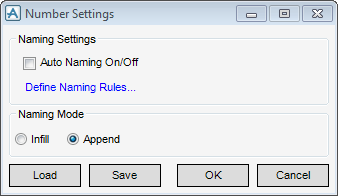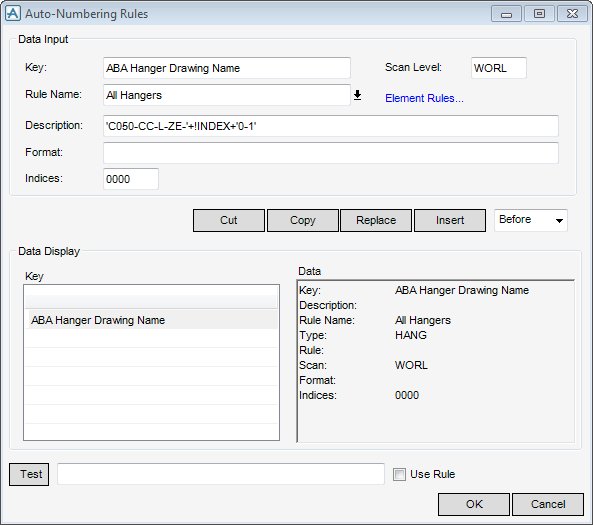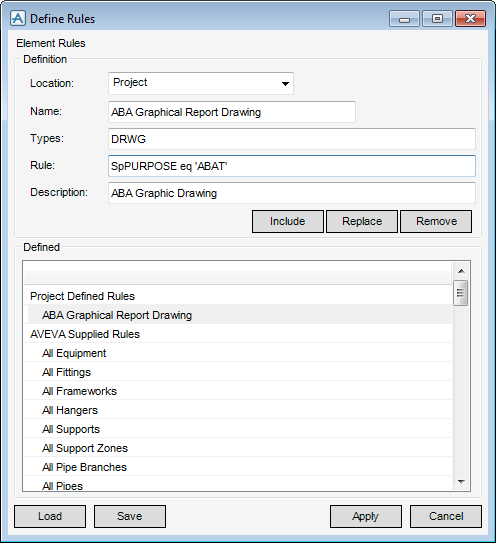DRAW Administrator Guide
Area Based Automatic Drawing Production : Create and Modify Template Drawings : Create and Modify Auto Number Rules
The Auto Naming On/Off check box is not applicable to ABA.
To to define how ABA creates the drawing number for a particular element rule, click Define Naming Rules to display the Auto-Numbering Rules window. Refer to Create and Modify Numbering Rules for further information.
Select the Infill option button to use numbers made available by deleting elements. The number used for a new element is the lowest available.
Select the Append option button to add all new elements to the end of the numbering scheme.
To load the numbering rules file into the Auto-Numbering Rules window, click Load. Refer to Create and Modify Numbering Rules for further information.
The Auto-Numbering Rules window allows you to define how ABA creates the drawing number for a particular element rule. The functionality of the Auto-Numbering Rules window is similar to the Naming Rules window. The Naming Rules window is explained. Refer to Naming for further information. The Naming Rules window differs from the Auto-Numbering window in that it allows you to define auto-naming rules.
To define which elements are selected for a particular rule, click Element Rules to display the Define Rules window.
The Define Rules window allows you to define which elements are selected for a particular rule. Auto-numbering works by going through each element rule to collect the relevant drawings, and then applies the associated numbering rule to those drawings.
Select from the Location drop-down list to specify the location where the element rules file is stored
Input the name of the number rule in the Name field. The name must be identical to the numbering name in the Defined list of the window.
Input the type of elements to search for in the Types field. For example, DRWG selects drawings.
Input a rule in the Rule field to set another selection rule for the elements to be acted upon.
Input a description for the element rule in the Description field.
You can view or modify an element rule. Select from the list of available element rules in the Defined list.
Click Apply to define the element rules or Cancel to discard any changes and close the Define Rules window.
The auto-numbering function is controlled by a combination of files and uses the standard PML function autonam. The function uses two files:
The format of the number created is made up from a combination of text and returned values from functions supplied with the ABA user interface. The function !!abaAutoNumber(‘discipline’) returns the necessary part of the number/name to the auto-naming activity, this reply is based on the Function attribute set by the option field in the ABA Template Drawing window. Refer to Create ABA Template Drawing for further information.
Each choice of the DRWG function has a TKPARA attribute that matches the requirement, for example Administration returns the result A. The user tasks are stored in the Task Library PROJ/ABA/TASK (TSKLB), ABA_Autonumber (TASK) area as TKPARA elements.