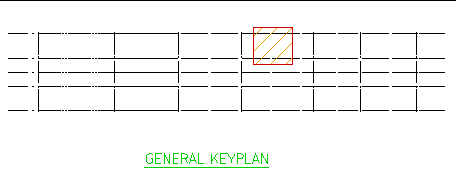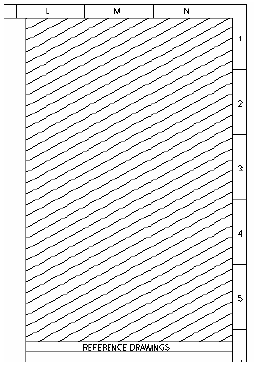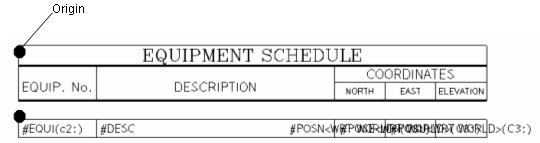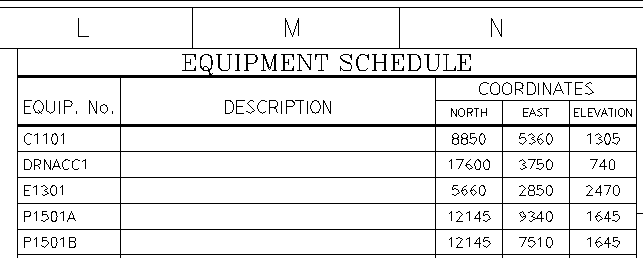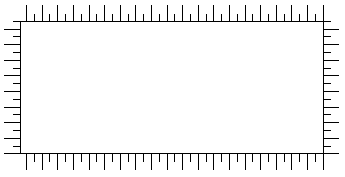DRAW Administrator Guide
Area Based Automatic Drawing Production : Create and Modify Area Based Elements : Description of the Supplied ABA Tasks
|
•
|
|
•
|
AVEVA tasks are identified by an asterisk prefix and are described here. User tasks are also explained. Refer to User Tasks for further information.
The functionality of the Process Drawings Control Tasks window is explained. Refer to Process Tasks for further information.
The functionality of the /*Plot_Drawings window is explained. Refer to Process Tasks for further information.
To modify the *Report_Labels task, on the Process Drawings Control Tasks window, select *Report_Labels in the Tasks Selected list and click Modify Task to display the /*Report_Labels window. The functionality of the /*Report_Labels window is explained. Refer to Report Labels for further information.
To modify the *Hyper_Plant task, on the Process Drawings Control Tasks window, select *Hyper_Plant in the Tasks Selected list and click Modify Task to display the /*Hyper_Plant window. The functionality of the /*Report_Labels window is explained. Refer to Hyper Plant for further information.
Drawing tasks operate on a specific drawing. Refer to Create and Modify Template Drawings for further information
To process the view, you must be at or below the keyplan overlay sheet (OVER). On the Area tab, in the Create group, click Keyplan Layers to display the Add Hatched Areas to an Overlay window. The functionality of the Add Hatched Areas to an Overlay window is explained. Refer to Overlay Sheet Method for further information.
Produces a report as specified in Process Tasks, but in this case produces a single report for the relevant drawing.
Views tasks operate on a specific drawing view. Refer to Create ABA Template Drawing and Create and Modify ABA Template View for further information.
Create a VNOTE below the template view with LVIS FALSE and under it create a RECTangle with its origin at the centre and part-named with the string ‘n_arrow’. The task looks for this rectangle and uses its position for the north arrow symbol. If the rectangle does not exist, then the symbol is placed at a default position defined as the top-left corner of the view.
!!abanewdrwgs.checkname(!namestring) where namestring is the required name.