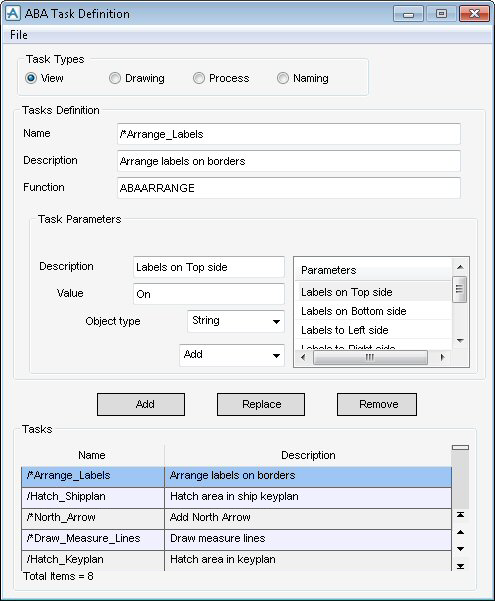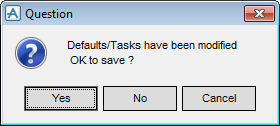DRAW Administrator Guide
Area Based Automatic Drawing Production : Create and Modify Area Based Elements : Create and Modify Tasks
The File menu item has the options;
The Task Types part of the window allows you to select a task from one of the four Task Type areas, View, Drawing, Process or Naming. Click the appropriate Task Type, all of the available tasks of that type display in the Tasks list.
The Tasks Definition part of the window allows you to input a name, description and function.
The Task Parameters part of the window allows you to modify task parameters.
|
Note:
|
To modify an existing parameter, select it in the Parameter list, change the Description and Value as required and click Replace.
|
Note:
|
To remove a parameter, select it in the Parameter list and click Remove. A Confirm window displays asking you to OK the deletion. Click Yes to delete the parameter.
|
Note:
|
By default the Name and Description elements in the Tasks list are sorted alpha numerically (A-Z, 0-9). To reverse the order, click the column header of the relevant list.
You can scroll up or down the Tasks list.
If, on exit from the window, changes have been made but not saved, a Question window displays asking you to OK the modifications. Click Yes to save any changes.