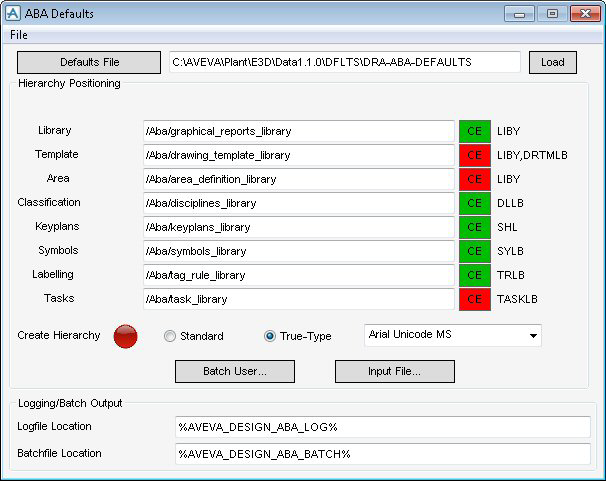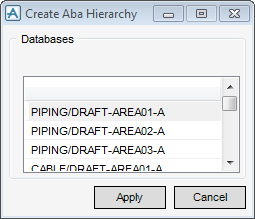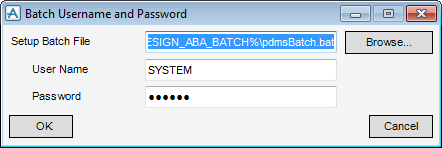DRAW Administrator Guide
Area Based Automatic Drawing Production : ABA Defaults
You can customise many aspects of ABA, for example, library location, permitted drawing scales, and output location. These can be configured within the Defaults file and Defaults window.
|
Labelled General Defaults For Area Based ADP Use, which defines the information covered in the ABA defaults window. Refer to ABA Defaults for further information.
|
|
|
Labelled Permitted View Scales, which defines all scales available to users. Scales can be removed from the list using any text editor to restrict those available to the user.
|
|
|
Labelled Symbol Templates, which defines the names of the symbols used by the supplied tasks.
|
|
|
Labelled Auto Number Task, which defines the autonumber system used by the supplied tasks.
|
|
|
Labelled Imperial Paper Sizes, which defines the paper sizes available to the user.
|
|
|
Labelled Metric Paper Sizes, which defines the paper sizes available to the user.
|
The File drop-down menu allows you to load and save default files.
|
Select from the drop-down list to display the Area ADP File Browser window. The functionality of the Area ADP File Browser window is explained. Refer to File Browser for further information.
|
|
|
Select from the drop-down list to discard any changes and close the ABA Defaults window.
|
The hierarchy is checked every time the ABA Defaults window is loaded to make sure that all libraries are correctly located. If this is not the case the Create Hierarchy displays  , and the hierarchy must be checked to find the problem.
, and the hierarchy must be checked to find the problem.
|
Click Defaults File to display the Area ADP File Browser window. The functionality of the Area ADP File Browser window is explained. Refer to File Browser for further information.
Click Load to load the default settings from the defaults file.
|
|
|
Allows you to automatically create the administrative hierarchy specified in the ABA Defaults window.
To create the hierarchy specified in the ABA Defaults window, click
Click Apply to create the hierarchy or Cancel to discard any changes and close the Create Aba Hierarchy window.
When a hierarchy is created, initial SYMBol elements are created. If the structure exists, Create Hierarchy displays
|
|
To load and review macros, click Input File to display the Area ADP File Browser window. The functionality of the Area ADP File Browser window is explained. Refer to File Browser for further information.
|
Click Browse to specify an alternative setup batch file.
|
|
Click OK to modify the default settings for the batch user or Cancel to discard any changes and close the Batch Username and Password window.