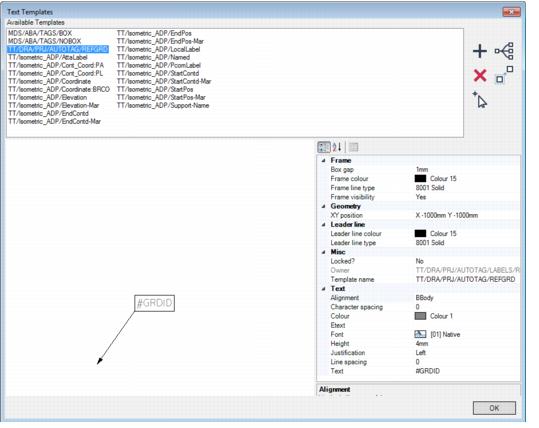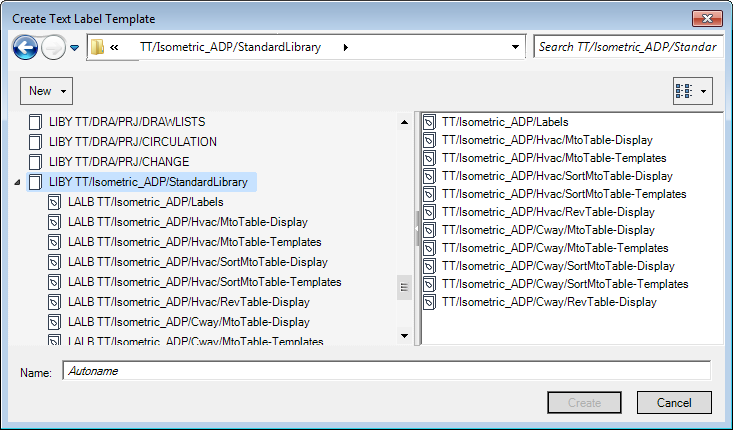DRAW Administrator Guide
Label Library : Create and Modify Text Template
The existing text templates display in the Available Templates list.
|
Displays the Create Text Label Template window. Refer to Create Text Label Template for further information.
|
||
|
Click to delete the selected text template from the Available Templates list. A confirmation window displays asking you to OK the deletion. Click Yes to delete the selected text template.
|
||
|
Click to display the Hierarchy Browser window, indicating the location of the default text template hierarchy.
|
||
|
Allows you to copy an existing text template. Refer to Copy Text Label Template for further information.
|
|
Note:
|
The Create Text Label Template window is similar to the Hierarchy Browser window. Refer to Hierarchy Browser for further information.
|
Browse the hierarchy to select the library element that the new template is to be created under. Input a name in the Name field, or leave it blank if the style is to be assigned a name automatically.
To open a drop-down menu consisting of elements that can be created at the current level, click New above the left-hand part of the window.
Click Create to create the new text template. The new text template is then created and added to the Available Templates list in the Text Templates window.
To copy a text template, select it from the Available Templates list and click Create a new template with starting values created from the selected one. The Create Text Label Template window displays. Refer to Create Text Label Template for further information.
Browse the hierarchy to select the library element that the new text template is to be created under. Input a name in the Name field, or leave it blank if the text template is to be assigned a name automatically.
Click Create to create the new text template. The copy of the selected text template is then created and added to the Available Templates list in the Visual Styles window.
To replicate the text template properties of an existing text string, on the Text Templates window, click Copy values from TEXP.
You are prompted to Select TEXP