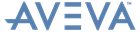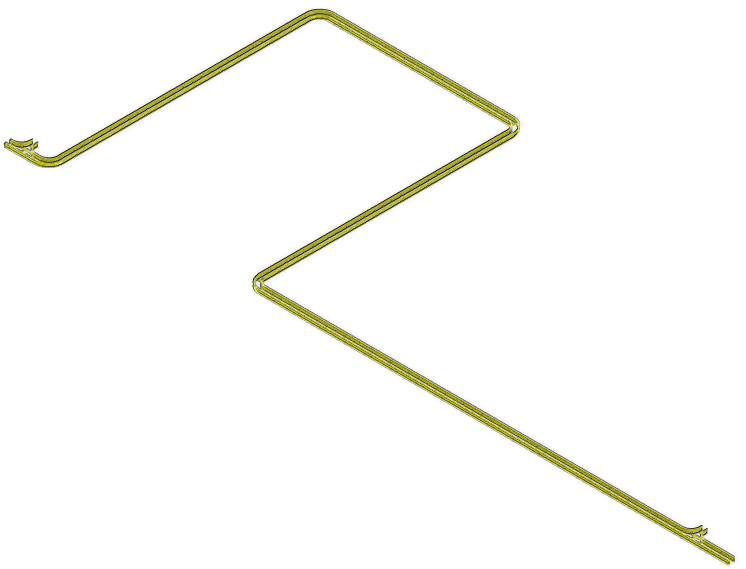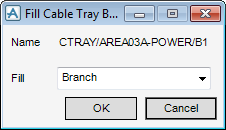Cable Trays
User Guide
Modify Cable Tray : Create Fixed Length Trays
Make sure the correct branch or component is highlighted in the Model Explorer, on the Cable Tray tab, in the Tools group, click Fill with Straights to display the Fill Cable Tray B... window.
The Name of the current element displays by default.
The Fill drop-down list allows you to define the branch or components to which the applied Fixed Length Tray components are to be connected.
|
You are prompted to Identify the first component in the 3D graphical view, you are then prompted to Identify the Second component in the 3D graphical view
|
|
|
You are prompted to Identify the component in the 3D graphical view.
|
|
|
You are prompted to Identify the component in the 3D graphical view.
|
Click OK to create the Fixed Length Tray components or Cancel to discard any changes and close the Fill Cable Tray B... window.