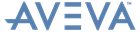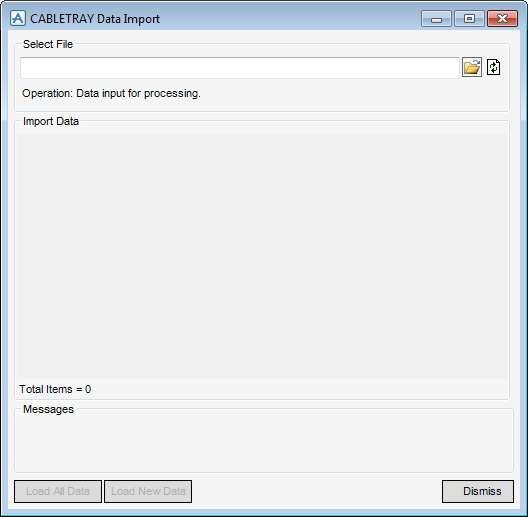Cable Trays
User Guide
Import Cable Tray Data
On the Cable Tray tab, in the Data group, click Import Cable Tray to display the CABLETRAY Data Import window.
From the CABLETRAY Data Import window, navigate to and highlight the required import file. Select an option from the Files of type: pulldown list.
|
Indicates that a Cable Tray already exists in the database. If the Load All Data function is actioned, then attributes of the Cable Tray are modified. No action is taken on rows with this Icon if the Load New Data option is actioned.
|
|
|
Indicates that the system has identified a problem with this row of data. No action is taken on rows with this Icon when the Load All Data or Load New Data option is actioned. Selecting this row in the table displays a message in the Messages area of the window to indicate why this row cannot be processed.
Clicking Load All Data processes all of the rows that create a new element or modify an existing element. Clicking Load New Data option only processes the rows that create new elements.
|
Another import file can be loaded by using the File Open Icon, the Browse option or by typing a name directly into the filename field on the window.
The Reload Data option reloads the file shown in the filename field which may be necessary if the current element was incorrect or an owner element was missing when the file was first loaded.
The example above shows User Defined Element Types (UDETS), refer to the Lexicon Command Reference Manual, of equipment being created. If the imported file is carefully constructed it would be possible to import other element types provided that fields in the file contain all of the required data.