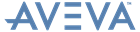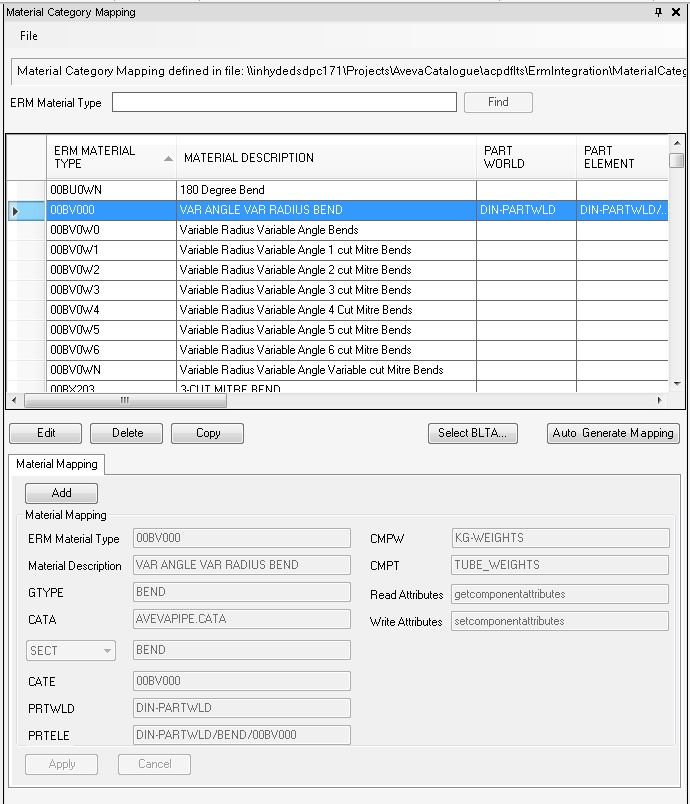Catalogues and Specifications
User Guide
Common Tools : Integration with AVEVA ERM
Use the functionality available from the Material Category Mappings window to create a mapping between the material type in AVEVA Catalogue™ and AVEVA ERM.
The location of the file from where the mappings are currently loaded is displayed. The Material Category Mappings window is populated with all the mappings available in the file at that location.
|
Use to edit the currently selected mapping in the Material Category Mappings window.
|
|
|
Use to delete the currently selected mapping in the Material Category Mappings window.
|
|
|
Use to copy the currently selected mapping in the Material Category Mappings window.
|
|
|
Further, based on the value entered in the Material Type Auto Generate PML field from the Import & Material Mappings Settings tab, the ERM Material Type names are created.
|
Use the Material Mappings functionality to manually define a mapping then add it to the file and Material Category Mapping grid.
The functionality available from the Settings window is identical to that previously described (refer to Settings for further information) with the exception of the functionality available from the Import & Material Mappings Settings tab.
|
If any value other than [Not in Use] is selected the components with that status cannot be updated by AVEVA ERM.
For AVEVA ERM to update the components, select the value [Not in Use]. The following values are available in the list of values (LoV): /preliminary, /valid.
|
|||
|
Use to select the file used for specifying the names of ERM Material Type during the auto-generation of material mappings in the Material Category Mapping window.
|
|||
|
Click CE to add the current element.
|
|||
|
Click CE to add the current element.
|
|||
|
Click CE to add the current element.
|
|||
|
Click CE to add the current element.
|