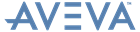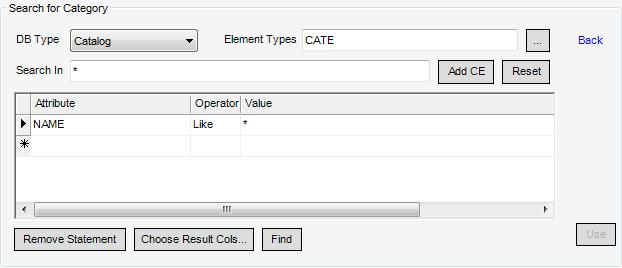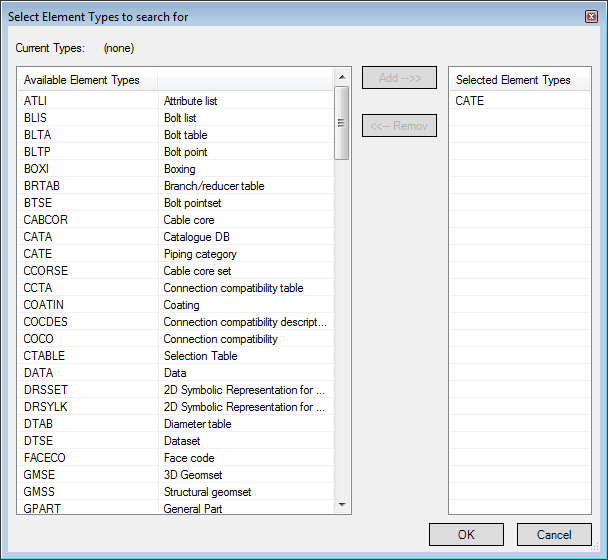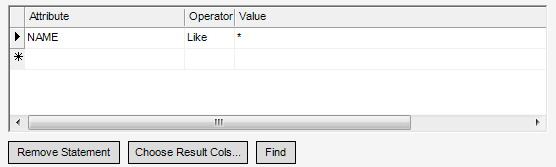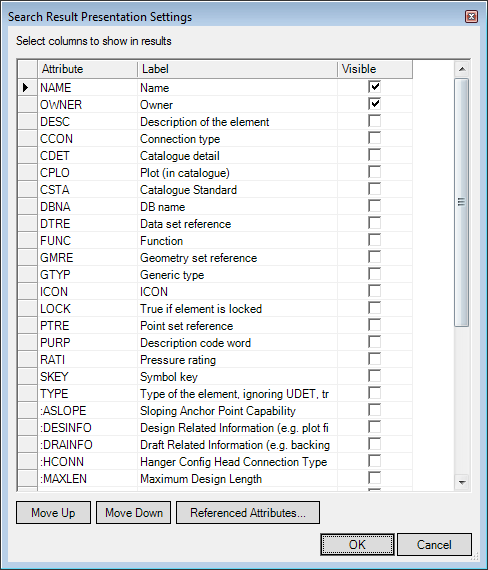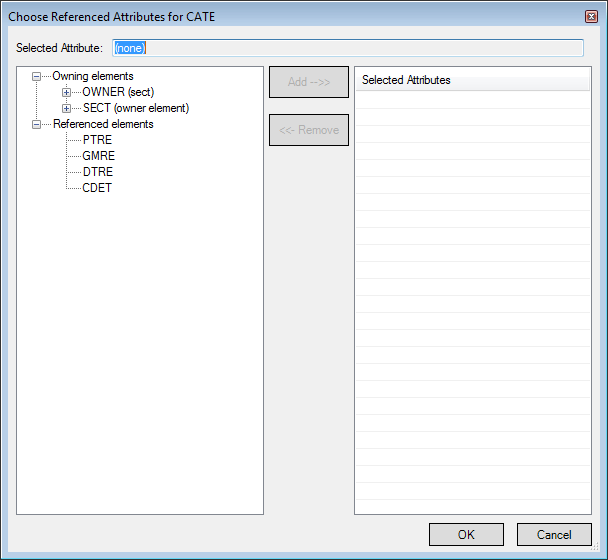Catalogues and Specifications
User Guide
Common Tools : Search
A search facility is provided as an extension to several windows within AVEVA Catalogue. The Search window can be invoked from a number of other windows such as the Task sub window of the Create Part World.
Using this search functionality is different from the common search functionality available throughout all disciplines, refer to Search for further information. The example below shows the Search window invoked from the Create Part World window.
In most cases, only the Catalogue and Property databases will be relevant when using AVEVA Catalogue.
In the Element Types field enter a space delimited list of elements types to search. Click the box to the right of this displays the Select Element Types to search for window.
The list of elements displayed in this window are dependent on the Database Type, selected in the DB Type drop-down list.
Pick from the list of Available Element Types by highlighting an entry and click Add ->> to include the element in the Selected Element Types list.
To remove an element from the list of Selected Element Types highlight an entry and click <<-Remove.
Click OK to return to the search window.
If the search is to be carried out below a certain position in the database hierarchy, specify the name of the element to search below in the Search In field (for example DRA/PRJ/TMP/PIPING/A0). Alternatively select the item in the Catalogue Explorer and click Add CE.
Click Reset to reset the Search In field to its default value.
To remove an entry from the list of search criteria click Remove Statement.
Click Choose Result Cols to display the Search Results Presentation Settings window allowing you to alter the presentation of the search results:
In the Search Result Presentation Settings window select the required attributes to be displayed in the search results by selecting the check box beside the attribute.
Change the order attributes are displayed by selecting Move Up or Move Down. The list of attributes is dependent on the Element Types selected.
Click Referenced Attributes to display the Choose Referenced Attributes for xxxx window allowing the Referenced Attributes to be displayed.
Select Referenced Attributes from the hierarchical list and click Add ->> to include them in the Selected Attributes list.
When all the fields of the search window have been populated, click Find to begin the search. The time taken to display search results is dependent on the size of the database and complexity of the search criteria.
Click to highlight an entry. Depending on the window that originally launched the search, it may be possible to select multiple entries by holding CTRL while making selections.
Click Use Result to pass the selection back to the window that invoked the search window.