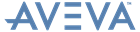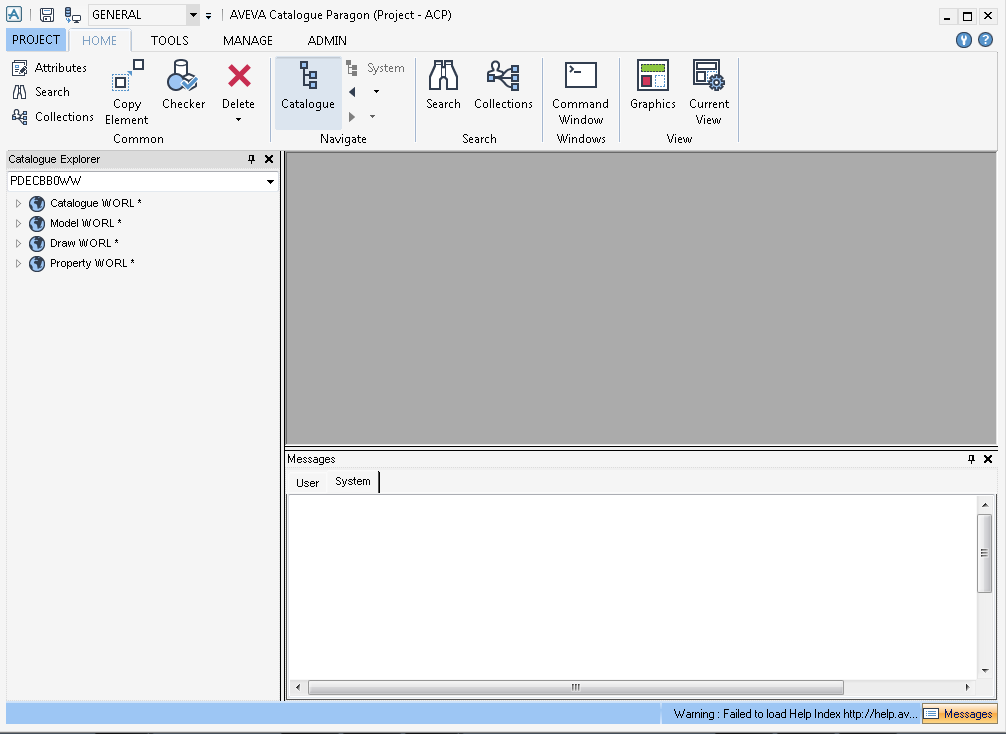Catalogues and Specifications
User Guide
Work Area
By default, the AVEVA Catalogue window is displayed with the GENERAL discipline and HOME tab selected. The main parts of the AVEVA Catalogue window are:
|
•
|
Quick Access Toolbar: options on the tabs and the project menu can be added to the Quick Access Toolbar for convenient access. Some commands are located here by default. The default location of this toolbar is above the tabs to the left of the title bar, but it can be moved below them if required. Refer to Quick Access Toolbar for further information.
|
|
•
|
Overall Project functionality: accessed from the PROJECT tab, the displayed fluent UI provides access to a number of key commands and facilities.
|
|
•
|
3D Graphical View - displays the design model graphically as the model is built. When required the Messages window is also displayed in the 3D graphical view, refer to Messages window.
|
Catalogue Explorer - provides an easy-to-use, graphical method of exploring the Catalogue Database.
|
•
|
Message Log window displays user and system messages created by the application including alerts and errors.
|
|
•
|
Status Bar: located at the bottom right hand corner of the AVEVA Catalogue window. Displays status information such as errors, warnings and information.
|
|
•
|
Command Window is used for executing standard commands and PML functions.
|
|
•
|
AVEVA Catalogue Tabs: most commands, facilities and utilities of AVEVA Catalogue are accessed from a number of tabs.
|