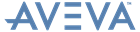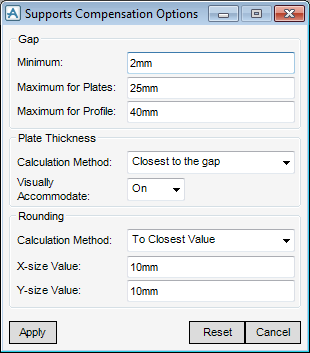Catalogues and Specifications
User Guide
Supports : Compensation Plates : Compensation Options
Changes made are only applied to the database when Apply is clicked. To keep the changes the Save Work operation must be performed.
Click Cancel to close the window. If changes have been made, but not applied, a window displays asking if the changes are to be applied before exiting.
The dimensional value of the Minimum field defines the minimum space required for the user to create a compensating plate. If the gap is less than this value then it is not regarded as a gap and no compensation is created.
The dimensional value of the Maximum for Plates field defines the maximum space required for the user to create a compensating plate. If the gap is equal or less than this value (and not less than the Minimum) then plates (PANE) are created to fill the gap.
The dimensional value of the Maximum for Profile field defines the maximum space required for the user to create a compensating profile. If the gap is equal or less than this value but greater than the maximum value for plates, then a profile (FIXING) is placed to fill the gap.
The Calculation Method drop-down list contains the following types of plate thickness calculation:
|
•
|
Greater or equal to the gap - The overall thickness of all plates must either fit the gap or overlap it. There must be no remaining gap.
|
|
•
|
Less or equal to the gap - The overall thickness of all plates must never overlap the gap. Plates either fit the gap or some gap remains.
|
|
•
|
Closest to the Gap - There can be either an overlap or a gap remaining, Plates of thicknesses are selected so the overall thickness is as close to the gap size as possible.
|
The Visually Accommodate option can be set to either On or Off using the drop-down list. If there is a gap or overlap, the actual thickness of the top plate can be accommodated so that it fits the gap. Adding an extra design parameter to the plate alters the height.
The X and Y values for the compensating plate are the length and width values. In order to obtain these sizes a calculation can be performed, refer to Compensation Sizes for further information.
The Calculation Method drop-down list contains the following types of rounding calculation:
|
•
|
Always Up - The resulting value from the calculation is always rounded upwards. For example, if the resulting X size is 33mm and the rounding X value is set to 10mm then it is rounded up to 40mm.
|
|
•
|
Always Down - The resulting value from the calculation is always rounded downwards. For example, if the resulting X size is 38mm and the rounding X value is set to 10mm then it is rounded down to 30mm.
|
|
•
|
To Closest Value - The resulting value from the calculation is rounded to the nearest number. For example, if the resulting X size is 38mm and the rounding X value is set to 10mm then it is rounded up to 40mm.
|
The X-size value and Y-size value fields allow you to define the nearest value to round to. For example, an X-size value of 10mm rounds the result to the nearest 10mm.