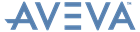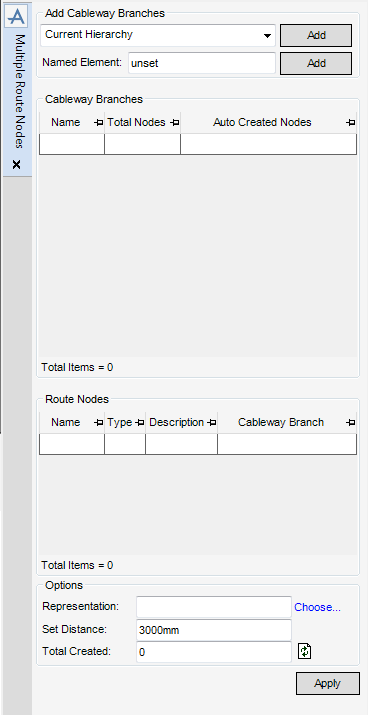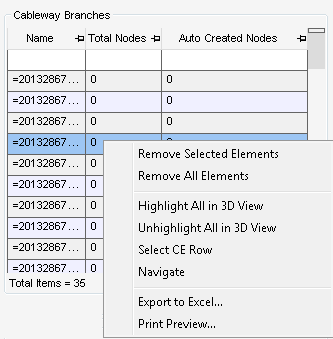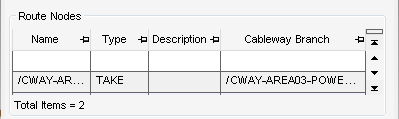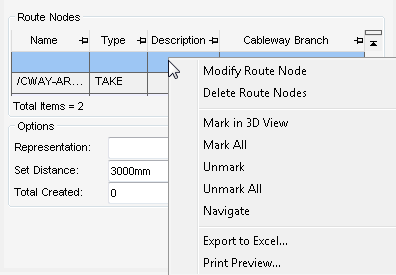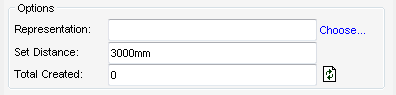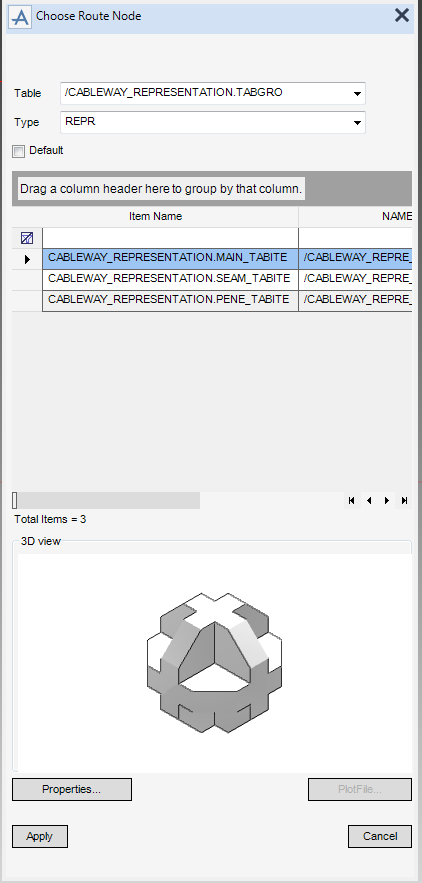Cable Design
User Guide
Create Route Elements : Multiple Route Nodes
Adds all the elements contained within the current database. A prompt is displayed ‘Are you sure you want to add Cableway Branches in this Database’.
Adds all cableway branches, a prompt is displayed ‘Are you sure you want to add All Cableway Branches in this MDB’.
If the currently selected cableway branch contains route nodes, these are displayed in the Route Nodes grid. image required here
Displays the Route Nodes Modify Tasks window.
Once all the route nodes are created, the field is populated with the number of route nodes created. These route nodes are described as AUTO-CREATED in the Route Nodes grid.
|
Note:
|