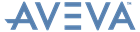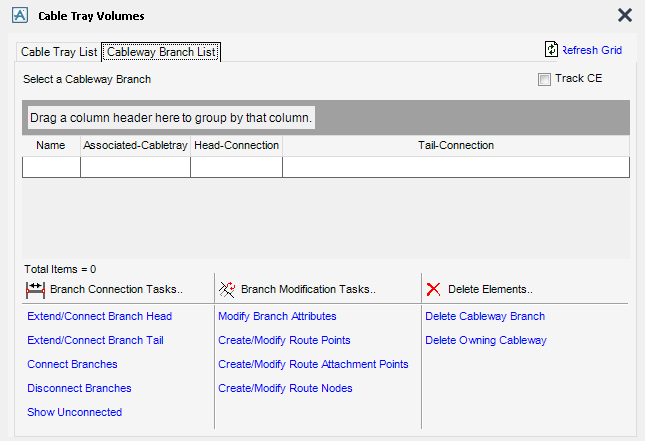Cable Design
User Guide
Cabletray Volume : Cableway Branch List
Once the cabletrays have been converted into volumes and displayed in the 3D view, the Cable Branch List tab is populated with name, associated-cabletray, head-connection and tail-connection of these converted cableways.
|
Displays a Save As window, navigate to a location and name the exported Excel file.
|
|
Use Refresh Grid to refresh either grid to reflect any changes that re not updated automatically.
Connects the Head of the selected Cableway branch to another branch. When clicked, a prompt to pick on the branch segment where the branch head should connect to is displayed. Once picked it moves the head position of the selected branch to the picked position on the picked branch. A RATTA will automatically be created where the branches meet.
Connects the Tail of the selected Cableway branch to another branch. When clicked, a prompt to pick on the branch segment where the branch tail should connect to is displayed. Once picked it moves the tail position of the selected branch to the picked position on the picked branch. A RATTA will automatically be created where the branches meet.
Connects two cableway branches. When clicked a prompt to Pick first branch and then second branch is displayed. Clicking Yes on the confirm dialogue window connects the two branches. A RATTA will automatically be created where the branches meet.
Displays, in the graphical view, Unconnected labels on branch ends with unset connection references. When clicked the link changes to Hide Unconnected which when clicked removes the Unconnected labels from the graphical view.
Displays the Cableway Branch Modify Tasks window.