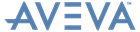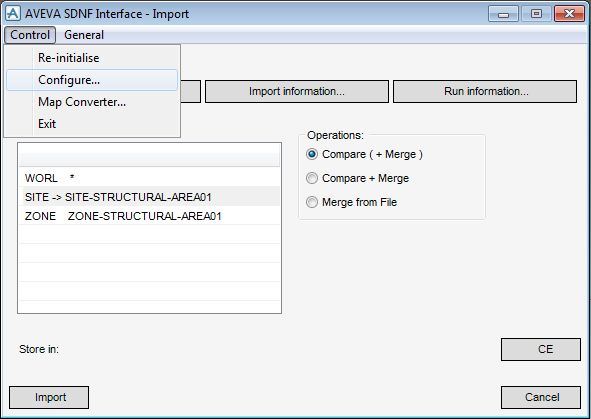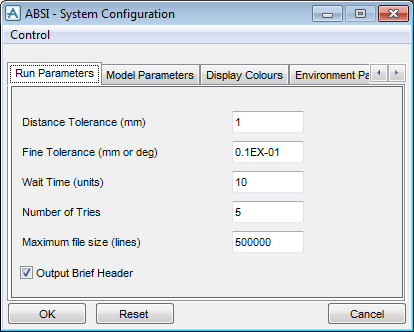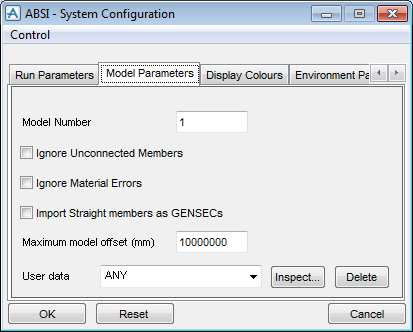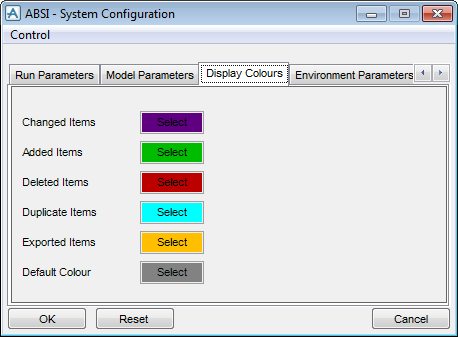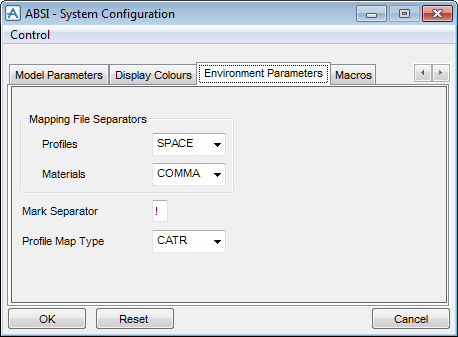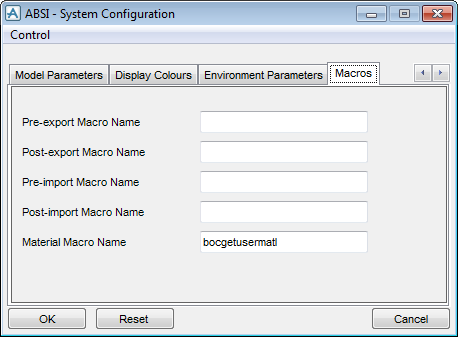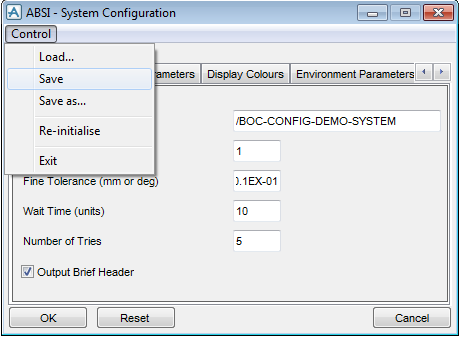Bocad Steel Interface
Bocad Steel Interface : Export/Import : Customise
You can set PML variables to customise. They are set in the file called bocuserdata.pmlfnc found in the bocad\dflts\user\bocpml\functions folder in your data area of the application.
The user modifiable function bocuserdata.pmlfnc is found in bocad\dflts\user\bocpml\functions
If you customise the AVEVA Bocad Steel Interface forms, you must reload the base product's user interface from macros in order to rebuild it. If you change variables in your data area, you can use the Re-initialise option on the main Import or Export forms.
Alternatively, you may reload the AVEVA Bocad Steel Interface system variables and rebuild the forms using the following command, after you have saved the bocuserdata.pmlfnc file:
The duplicate colour is used when the import system searches for items with duplicated mark numbers.
|
Note:
|
All the files of the same type (either Material, Orientation or Profile) must use the same separator consistently: you cannot have some Material files space separated, while others are comma separated.
|
The above syntax defines the names of macros which are to be found in the folder structure below the %PMLLIB% environment variable. They are named as above with the PML suffix, '.pmlfnc'.
This would enables you to configure the system to extract material information in a manner different from the default system. Refer to User-Definable Material Macro for further information.
The above defines a reference to a macro which is to be found in the folder structure below the %PMLLIB% environment variable. This macro takes no arguments and returns a string.
In the bocuserdata.pmlfnc function there is a variable, !!bocProfMapRef, which you can set to determine whether to use the Specification or Catalogue Component. By default the lines are as follows, with the second line commented out:
Refer to Profile Mapping Files for more information on profile mapping file structure.
You can select whether the file will contain listings of all the mapping files or just the section count table. This is done by the !!bocBriefHdr variable in the bocuserdata.pmlfnc file. By default the files have brief headers, but if you want to include details of all the files used for the translation, the variable can be switched to 'false'.
As has been described above, the file bocuserdata.pmlfnc can be modified by hand to provide a degree of customisation. This overwrites the system variables in bocsystemdata.pmlfnc.
There is a third level of customisation available that is accessible by a graphical user interface. This window has access to versions of all the variables in the bocuserdata.pmlfnc function, but it does not modify that function at all. Therefore, at this point, you are working with a local set of configuration data. This file also stores the settings on the attribute comparison window that drives the Compare/Merge operation.
The System Configuration window is accessible from either the main Import or Export window using Control > Configure.
The System Configuration window has five tabs Run Parameters, Model Parameters, Display Colours, Environment Parameters and Macros. The detail of the attributes can be read above. The forms do have some data validation, where appropriate.
By default, the system looks for a file ABSI.xml in your work area. If present, this file is accessed when this window, and even when the whole system, is initialised. If this file is not available, then the default values that are used are set in bocsystemdata.pmlfnc and subsequently overwritten by bocuserdata.pmlfnc. You can save the window, settings to this default file using the Control > Save option. To save the settings to another file, use the Control > Save as... option.
To load any settings file other than the default one use Control > Load... option. A file browser is displayed allowing you to choose where to locate the new file.
Click Reset to reset the values using the normal form initialisation process with the current variables and any saved ABSI.xml file.
The Re-initialise option goes right back to the source variables in the system and user data and the default ABSI.xml files.
Click OK to transfer the settings to the main Import/Export system for use in that session. Once the window is displayed again, any unsaved attributes will be lost.