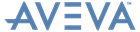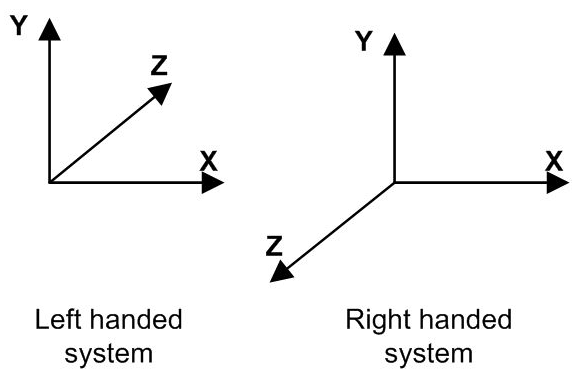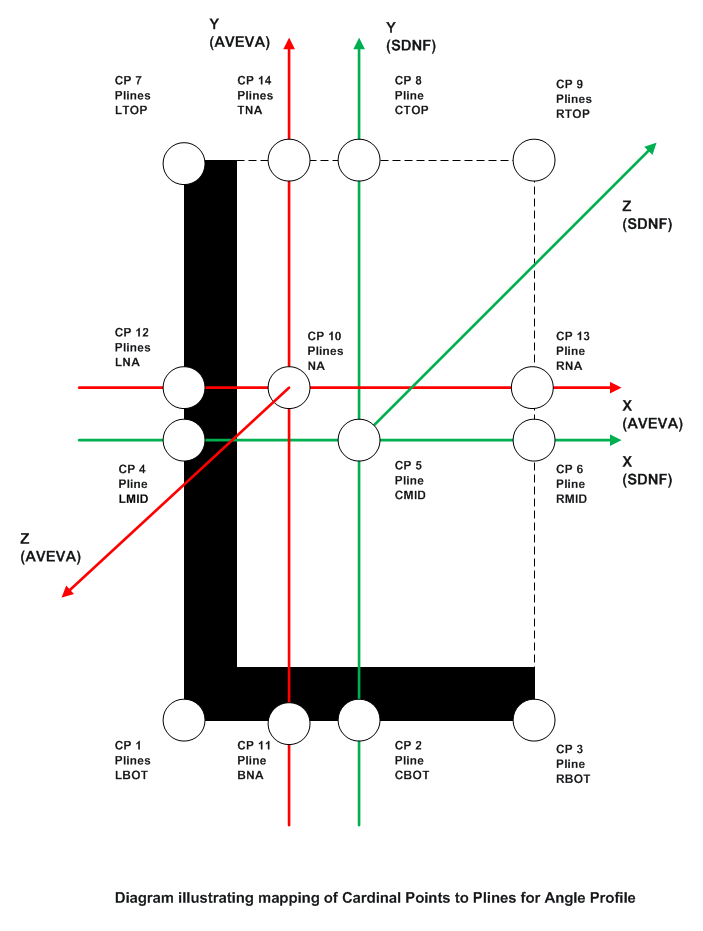Bocad Steel Interface
Bocad Steel Interface : Export/Import : Upgrading a Project
This mapping is performed using information stored in a configuration file, bocloadcpdata.pmlfnc in the PMLLIB\Bocad\functions folder in the installation folder. This basic Pline mapping for the old (that is pre AVEVA E3D 2.1™ 2.1) structural catalogue and the new AVEVA E3D 2.1™ 2.1 supplied catalogue are as follows:
For further explanation of the reasons why the mapping may seem inconsistent, see the section describing the assumed default profile orientations in the file and Cardinal Points locations and the Structural Design User Guide. In particular your attention is drawn to the different handedness of the coordinate systems as illustrated below.
If you want to create profiles, you must provide a Pline set similar to the ones provided here to map onto the Cardinal Point Pline set. If they are named differently, there must be a mapping to Cardinal Points as shown above. Further, you may have to manage the orientation of the profile with regard to the intermediate arrangement by using the Profile Orientation mapping file (External Mapping Files).
|
Important:
|
The naming conventions and database structure for the Pline sets should be similar to those used in the supplied Catalogues.
|
The macro file, bocusercataupgr.pmlfnc in the bocad\dflts\user\upgrade folder in your data folder provides the basis on which you may build their own mechanism for updating the catalogues automatically. When the changes are complete you should perform a PML REHASH ALL operation in a command window. We have indicated where you may have to modify this file with lines prefixed by:
Using these Pline location parameters, all the Cardinal Point Plines required for the application can be located. Refer to Cardinal Points for further information.
Once you have defined their generic shapes you need to be able to map the Pline set names to that shape. This is done by filling in a mapping file of PML objects in the bocusercataupgr.pmlfnc macro file. The first set in the UserMap array may have to be modified, and you may have to extend the list for their own additional specific shapes.
If you are extending an existing generic shape use the existing upgrade file provided. Or if the profile can be based on an existing generic shape, use a customised copy of the bocupgrade<*>.pmlfnc macro. Modify the profile upgrade macro to account for the new parameterisation to create and locate the Plines for the Cardinal Points. Use an existing example as a guide.
Run boccataupgrade.pmlfnc macro for upgrading standard catalogues.
Inspect the macro bocusercataupgr.pmlfnc to extend any lists to include the new profile shape, associating it with any new profile upgrade macro. Once modified, perform a PML REHASH ALL command in a Command window, if necessary, then run this macro.
Any new profiles requiring mapping between the base product and the external steel detailing system should be entered in the mapping file. Refer to Profile Mapping Files for more information on the profile mapping file structure.
On the Export or Import main forms use Control > Re-initialise for resetting the configuration data only.
Or execute call !!bocimpexp() in a command window to re-initialise the system.