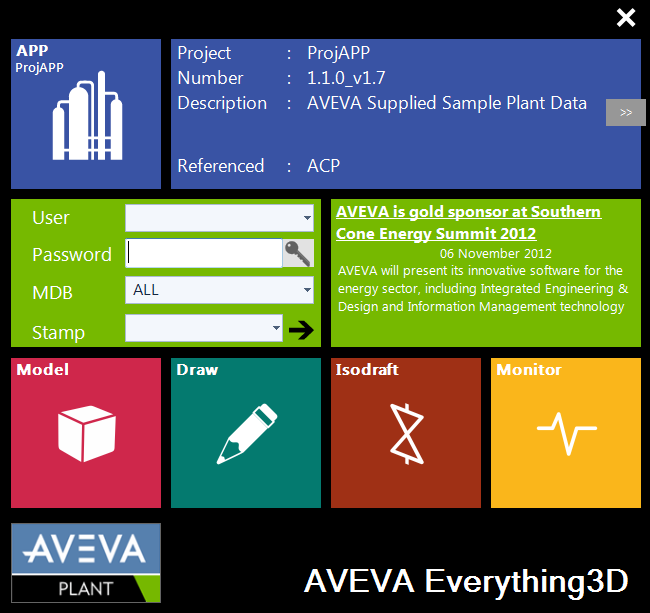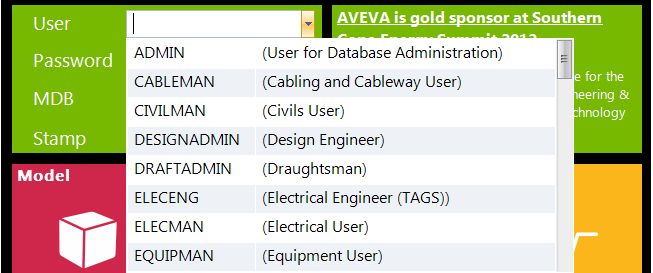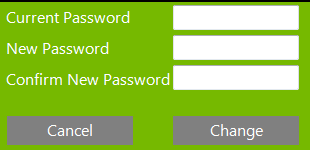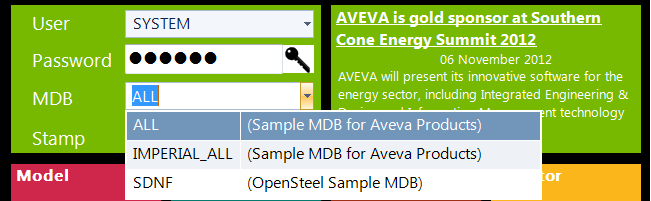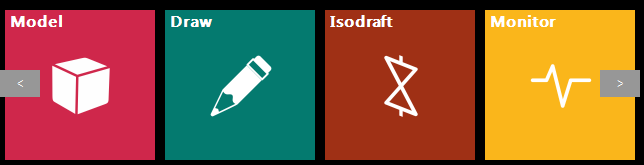Getting Started
with AVEVA E3D
Introduction : Using AVEVA E3D™ Products
To Launch AVEVA E3D™ select Start > All Programs > AVEVA Plant > Design > Everything3D. The Login window that appears requires the user to specify a number of details at the outset of their session.
To enter AVEVA E3D™, the user must first click on the Login window to make it active. The window should be populated in the following order.
The Project field lists all available projects by their project identifier if one is defined, or by the three letter project code if not.
Selecting a project will trigger re-population of the User and MDB fields with the relevant entries for that project.
The User field list all available usernames with any associated comment in braces. If Windows authenticated users are in use with this project the list will be limited to those available for the current Windows user.
The user can change their password as they enter AVEVA E3D™. To do this click Change Password on the login window.
To change their password the user must enter their Current Password, the New Password to be used and then repeat their new password in the Confirm New Password field. Click Change to change the password or Cancel to close the window and return to the login window.
The MDB field list all available Multiple Databases with any associated comment in braces.