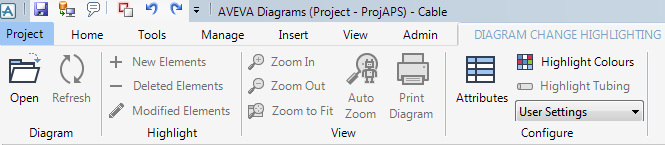Diagrams
User Guide
Diagrams : Working with Diagrams : Highlight Changes in Schematic Diagrams
To highlight changes made to the diagram on which an element is located, select the element in the list, click on the arrow under the Diagram option in the View group of the View tab, and select Diagram Change Highlighting from the menu that is then displayed.
The Select Diagram to Compare window is then displayed. This window is used to select the Diagram and to pick which Revisions, Stamps or Sessions are to be compared.
Select a diagram and the available versions will be shown. Pick a Revision, Stamp or Session and either right click to set as base or target version, or press one of the Set buttons. Repeat for the other version then click OK.
Once the sessions/stamps have been selected, the changes to diagrams between sessions are displayed in the Diagram Change Highlighting window.
When the Diagram Change Highlighting is open, an extra tab, Diagram Change Highlighting - Actions, is displayed.
|
Opens the Select Diagram to Compare window so that a new version comparison can be made.
|
|