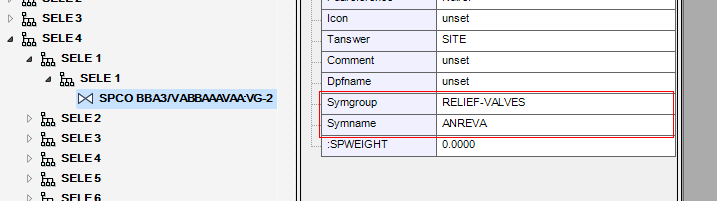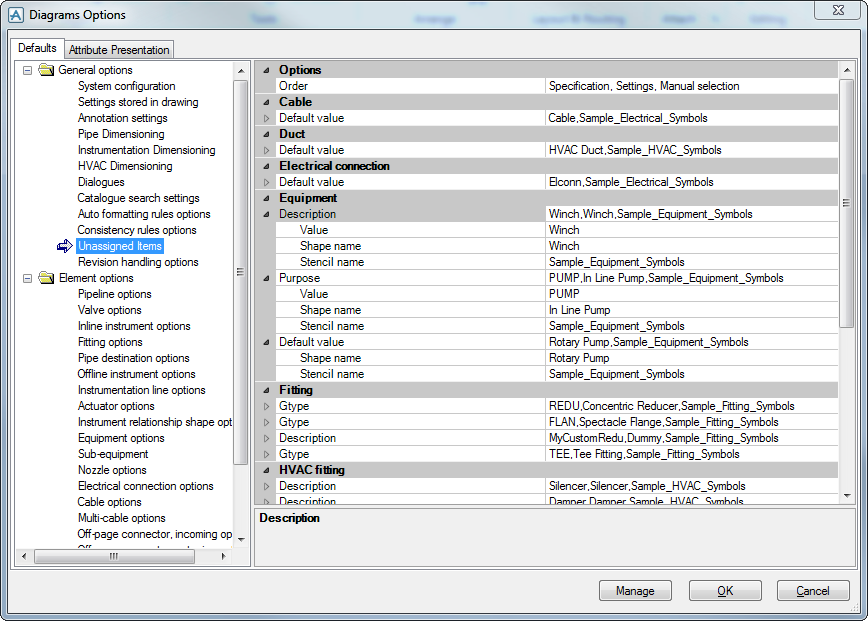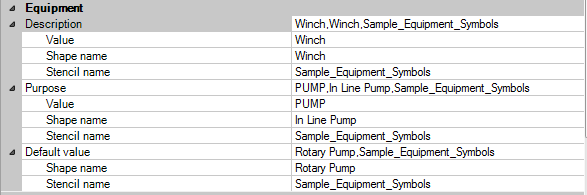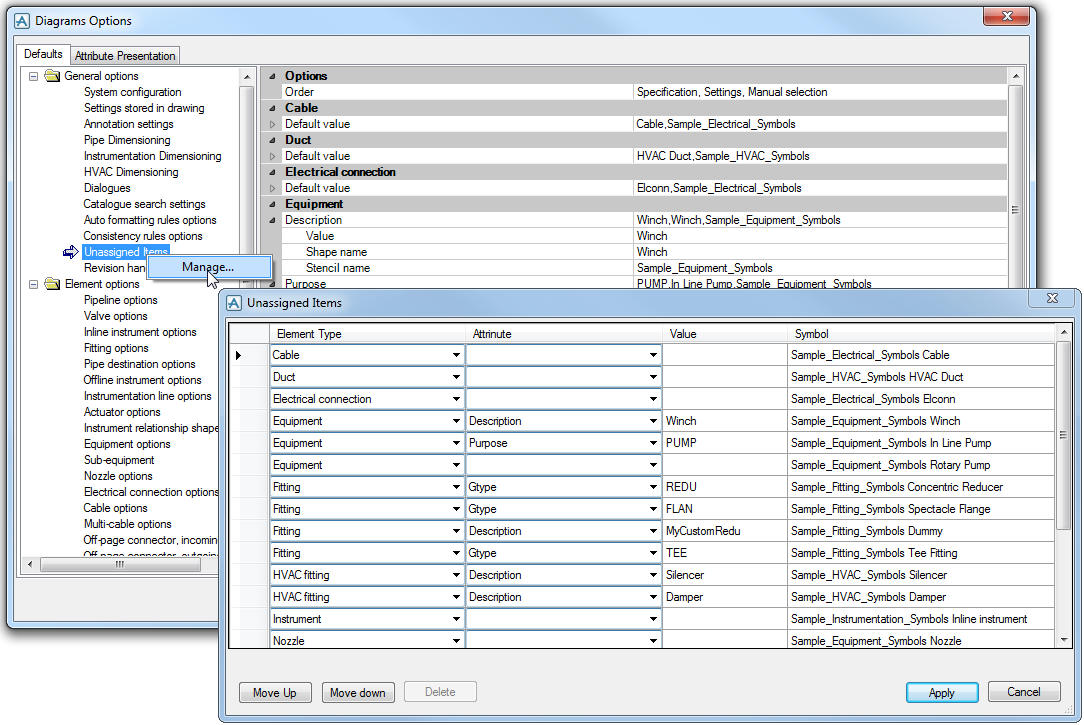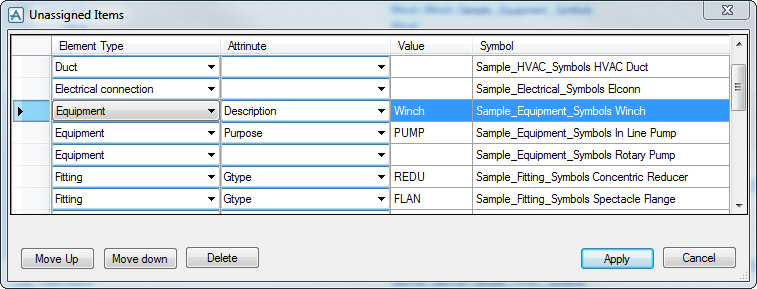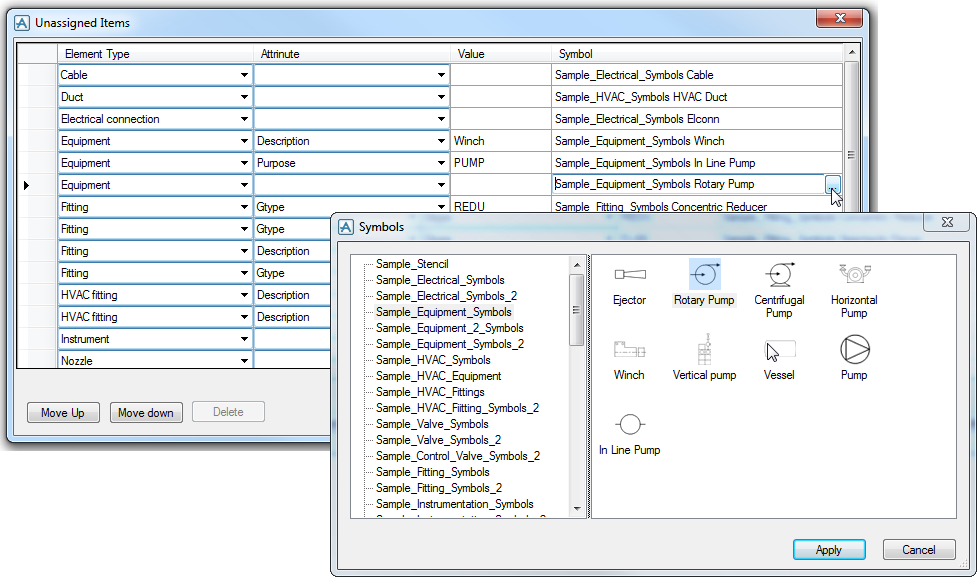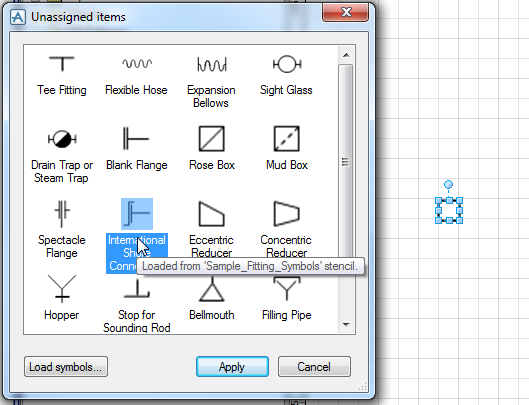Diagrams
User Guide
The proper symbol for each element can be determined in Diagrams Options > Unassigned Items settings. See below.
If the equipment atttribute Purpose is set to PUMP then the In Line Pump shape from the Sample_Equipment_Symbols is used. If the attribute Purpose is set to a different value then the Rotary Pump from the Sample_Equipment_Symbols is used.
It is possible to modify the values directly in the Settings Window or manage them via the Manage dialog. You can either click the Manage button or right-click the Unassigned Items node.
Here it is possible to add, remove or modify settings. It is also possible to change the priority of rules for elements using the Move Up or Move Down buttons. The top position has the highest priority. In the following dialog Winch is used for the dropped equipment item when its description is set to Winch even though the attribute Purpose is set to PUMP.
To select a symbol click the Browse button. A new dialog opens where the left pane displays the available stencils. Select a stencil. The symbols connected to that stencil will be shown in the right hand pane of the dialog.
|
Note:
|
Clicking the Browse button in a row where an Element Type is set will only display the matching symbols in the right hand pane. If the Element Type is not set all the available symbols from the stencil will be displayed. In the below dialog the Sample_Equipment_Symbols stencil also contains Nozzle but this is not visible as the Element Type is set to Equipment.
|