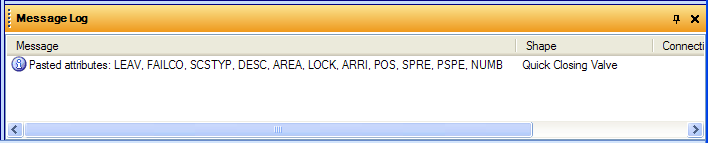Diagrams
User Guide
Diagrams : Working with Diagrams : Copying / Pasting Data
|
1.
|
Select the shapes, click CTRL and drag the selected shapes. When you drop the selection new shapes will be created.
|
|
2.
|
Select shapes, click right mouse button on the selected shapes and execute the Copy option. Next click on the page and execute Paste from the context menu. Alternatively you can use the shortcut CTRL+C/ CTRL+V when the drawing is in an active window.
|
Which attributes to be copied or not copied together with the shape can be set up using the Attribute Presentation function in Diagrams Options (please refer to Step 4: Attribute Presentation in Chapter Getting Started).
There is also a possibility to copy and paste several attributes at the same time between existing shapes. This can be done by using the Copy Attributes and Paste Attributes commands in the Home Tab > Clipboard group. These will copy and paste all attributes that have been defined as copy with shape in Attribute Presentation. These can be used in the following way:
|
2.
|
Use the Copy Attributes command.
|
|
4.
|
Use the Paste Attributes command.
|
|
Note:
|
It is the Copy with shape setting for the destination shape which will determine which attributes will be pasted. The Copy with shape setting for the source shape is not considered.
|
|
Note:
|
The Copy/Paste Attributes function only apply for DB defined attributes.
|