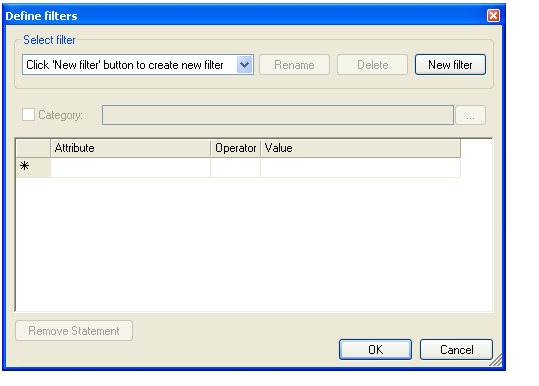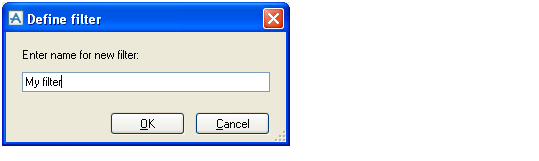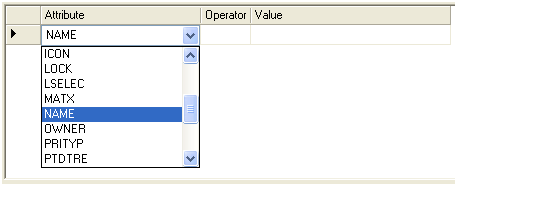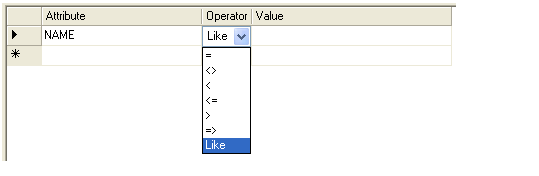Diagrams
User Guide
Below the explorer pane, there is a possibility to define or use filters to be applied to the search. By clicking the Define Filters link, the Define Filters dialogue is shown.
To define a new filter, click the New filter button and specify a name.
Below the Select Filter section, there is a Category line. If the Category checkbox is checked, the filter will include a category selection criteria. This means that when the filter is used, it will only search within the predefined category. As a default, the currently selected category in the GPART hierarchy explorer pane will be shown in the category textbox. In case the user wants to select another category, the Browse button (…) to the right can be used. If the Category checkbox is not checked, the filter will be defined as a generic filter, which can be applied to any category when used.
Below the category line, a table of criteria statements can be defined for the filter. To add a new statement, simply click on the Attribute field to display a dropdown list of attributes. This list contains all attributes that have been defined using the Customize function and may include attributes from referenced elements.
Next click the Operator field and select an operator. Note that some operators are only applicable to certain data types, for instance the Like operator can only be applied to text string attributes.
Finally enter a criteria value in the Value field. When using the Like operator, wildcards can be specified using the asterisk (*) character.
Finally click OK to create the filter and close the dialogue.