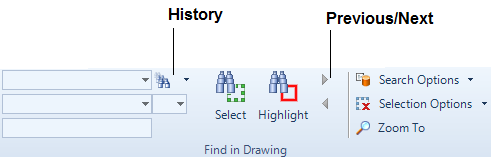Diagrams
User Guide
The Find in Drawing toolbar is available on the Tools Tab. It can be used for finding and highlighting of shapes in the diagram. These selections can be used for further operations.
The procedure to use the Selection Toolbar is as follows:
|
1.
|
First select the type of element using the Type drop-down box.
|
|
2.
|
Select an attribute using the Attribute dropdown box. If no attribute is selected, all items of the specified type will be selected in the drawing. It is also possible to key in the name of a pseudo attribute or a referenced attribute in this field. In order to do that square brackets must be used, e.g. [ABORE] or [SPRE.CATR.PARA(1)].
|
|
3.
|
Select an operator using the Operator dropdown box. The available operators are the following:
|
|
Note:
|
If the attribute is an array, then only the operators ‘=’ and ‘<>’ are available unless an array index is specified, e.g. [Borearray(1)], then the Type should be one of the mentioned above.
|
|
5.
|
Click the Select button to select items according to the criteria, or click the Highlight button to instead highlight items according to the criteria.
|
|
6.
|
Click the Previous button to go to the previous item within the collection of selected or highlighted shapes. The Next button goes to the next item within the collection of selected or highlighted shapes.
|
In the Selection Options menu the user can choose one of the three modes:
|
•
|
Clear current Selection / Highlight before applying new search - when active new search will disregard the previous selection / highlight next time user performs a search.
|
|
•
|
Add to current Selection / Highlight - when active a new search will add to the existing selection or highlight.
|
|
•
|
Select / Highlight within current selection - forces the search to consider only the items within the current selection. It is therefore possible in this mode to first make a selection using the Area or Lasso method prior to clicking any of the find buttons.
|
In the Search Options menu the user can choose if the search will be performed on Defined shapes, Undefined shapes or both.
When the Zoom To button is activated the application will zoom and/or pan so that the entire selection is visible.