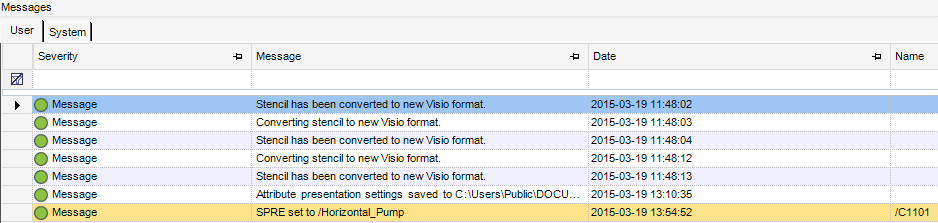Diagrams
User Guide
The Message Log can be shown by issuing the View Tab > Reference > Message Log command from the main application menu, or by clicking on the Message Log in the Status Bar (refer to section Status Bar for more information).
|
|||