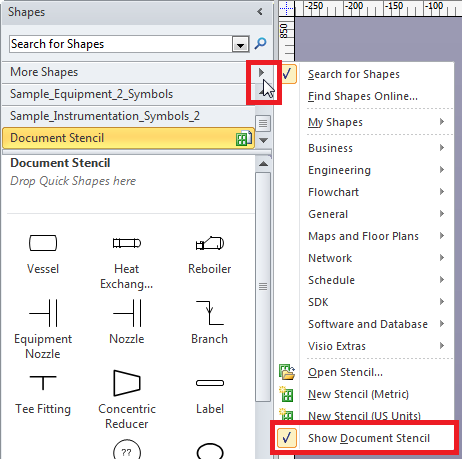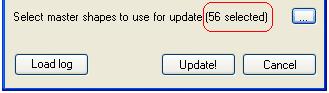Diagrams
User Guide
A new shape is created each time you drag and drop a new symbol from an external stencil (e.g. ‘Sample_Fitting_Symbols.vss’) into the drawing. In addition it creates a new master on the Document stencil (Figure 10:3.: Document Stencil). After dropping the symbol the direct link between the Shape and its original master located on the external stencil is broken. However, each master has a BaseID and a UniqueID.
|
Figure 10:3.
|
If modifying masters items on external stencils and applying changes to shapes, which were created by dropping these masters, those masters need to be selected. To do that click the Select master shapes to use for update button in Figure 10:2.: Update Diagrams Options Form. The following dialog will be shown.
|
Figure 10:4.
|
The dialogue above contains three windows: Stencils, Masters and Masters to update. These windows will be empty at start up. Click the Add Stencil button to add a stencil that contains modified masters. These added stencils will be shown in the Stencils window. In the Masters window the masters that belong to a selected stencil are displayed. Only the masters in the Masters to update window will be used during the update operations. To add masters to the Master to update window, use drag and drop or the right-click context menu. If the Add all check box is checked all masters from all stencils will be added. To remove masters from the Master to update window select right-click on a master or use the Delete key on the keyboard.
|
Figure 10:5.
|
The number of selected masters will be visible in brackets in the Update Diagrams Option dialogue as shown below.
|
Figure 10:6.
|