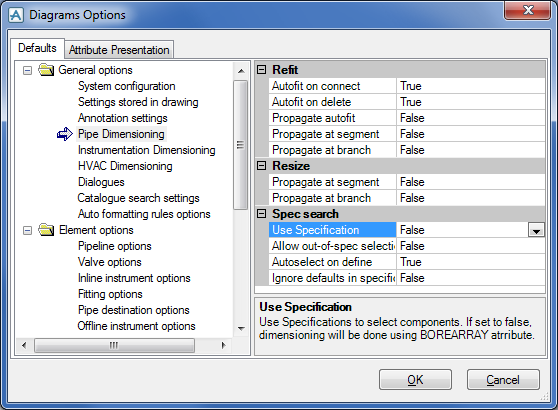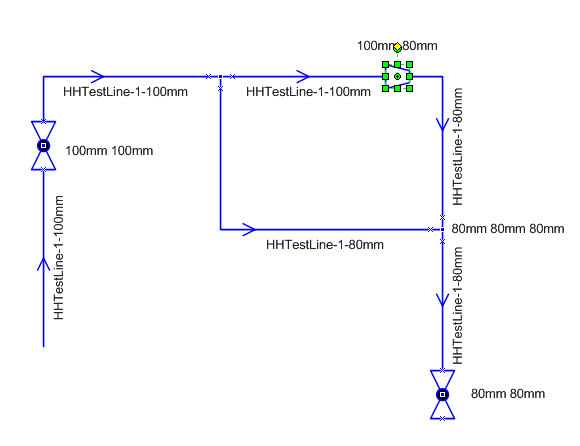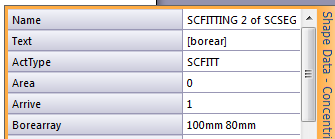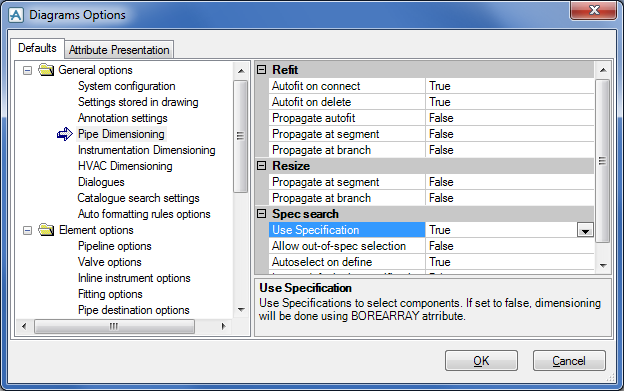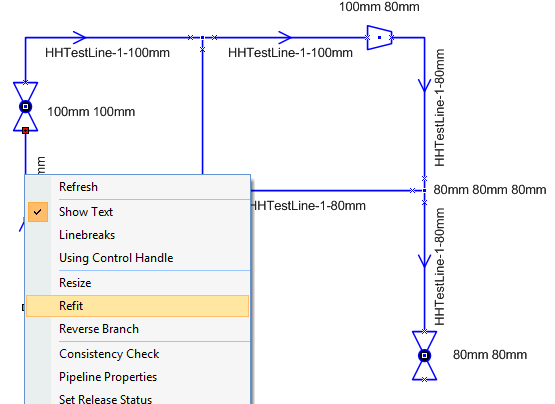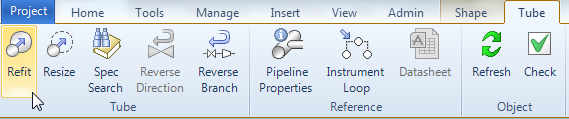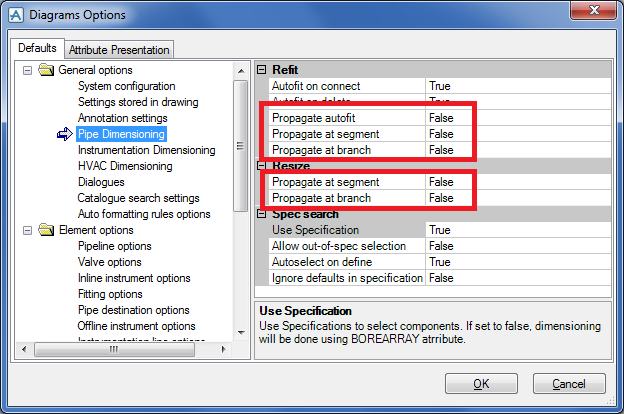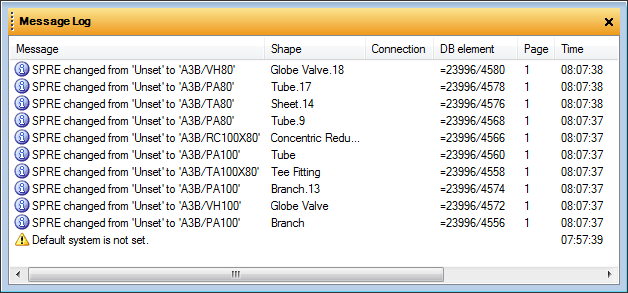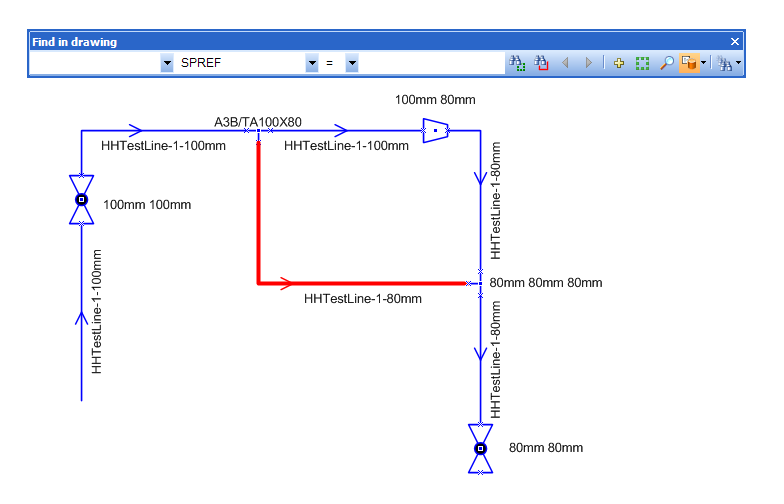Diagrams
User Guide
Diagrams : Piping & Instrumentation Diagrams (P&IDs) : Online Dimensioning and Specification Search : Specification Search on Existing Non-Specified Data
The below layout is done using the ‘Use Specification’ setting set to False. This means that any dimensioning will be done using the Borearray attribute, and the Outfitting specification will not be involved at this stage.
For the above selected reducer the Borearray can be viewed in Shape Data. To view it on the drawing select [borear] as Shape Text.
|
1.
|
|
1.
|
|
2.
|
Next enter a Pipe specification in the Pipeline Properties dialog. This needs to be done for every SCPLIN. To do this for several lines in one go the Search Result or any other utility that allows bulking updates of database items may be used.
|
To start the Specification Search, either right-click on each branch and do a Refit, as shown below.
The propagation settings in Diagrams Options will determine how far the specification search will continue along the piping network.
By viewing the Message Log it is possible to follow up the changes made. Click on the message to select the corresponding item in the diagram.
If there are any valves or fittings that cannot be found in the specification, then a warning message will be shown in the Message Log. These warning messages have to be dealt with manually.
To find any items that have not yet received a proper specification reference use the Find in Drawing toolbar and search for SPREF = “ ”. It is also recommended to do a Consistency Check to make sure it is all connected after the change from Borearray to specification driven.