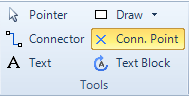Diagrams
User Guide
Diagrams : Piping & Instrumentation Diagrams (P&IDs) : Using Equipment and Subequipment
Equipment items can be created by dragging and dropping equipment shapes from the stencil to the drawing area. The application includes support for Primary and Secondary equipment items (refer to Primary / Secondary Shapes in Chapter Working with Diagrams), meaning that a single equipment item in the database can be represented by two or more shapes on the same or on different drawings. For an equipment to be defined on drop, it is required that a default Group is set up in the Default Groups dialogue that can be reached from the Status Bar in Chapter Working with Diagrams.
It is possible to add more connection points after an equipment, or sub-equipment, item is dropped onto the drawing. To achieve this, select the Visio Connection Point tool and Ctrl+Click to add points.