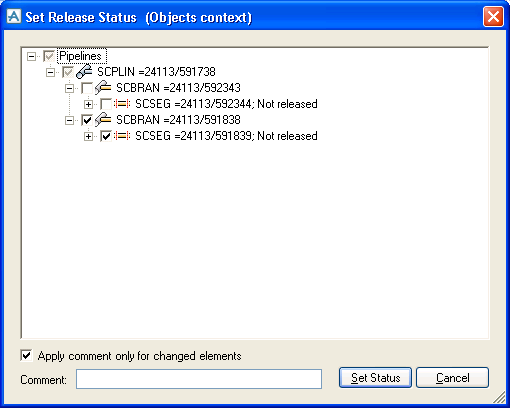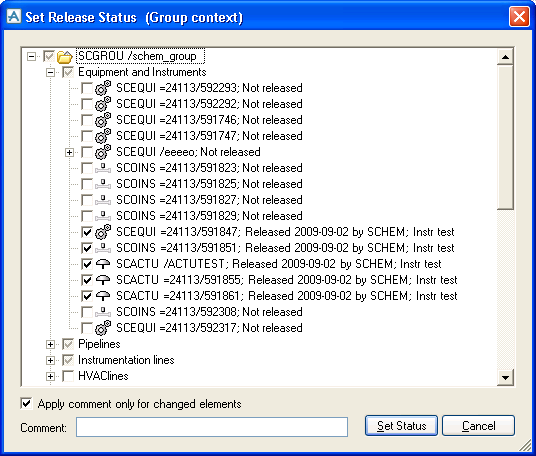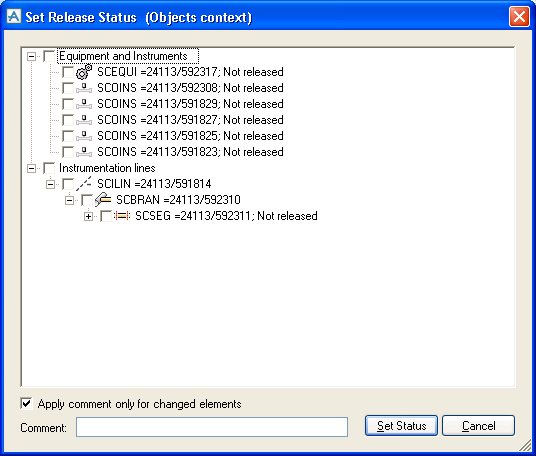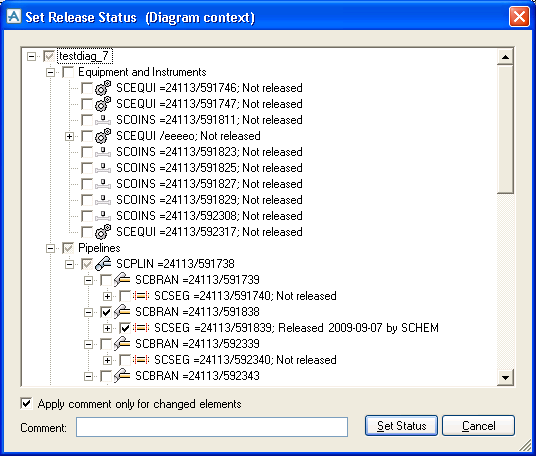Diagrams
User Guide
Diagrams : Releasing Information for 3D : Setting the Release Status
Setting the release status can be done in two ways, using the Set Release Status dialogue or Release Diagram to 3D. The Release Diagram to 3D dialogue provides functionality to release all items on selected pages and to create SVG files for the pages to make them available for Design. For more information please see Save Work and Save As in Chapter Working with Diagrams.The Set Release Status dialogue provides the possibility to release individually selected items as well as whole drawings. It can be opened in different contexts and parts of the user interface providing a flexible way of selecting the items to be released. The dialogue is available:
|
•
|
By selecting one or more objects in the drawing and using the Home Tab > Object > Release command or using the shape right click menu.
|
|
•
|
|
•
|
When the Set Release Status command is issued, a dialogue will be shown to the user. In this dialogue it is possible to see the current release status of the selected items as well as set or reset the status of the selection or individual items.
After the type, name and description of the item, the date and user that released it is also listed.
Depending on how the Set Release Status command was activated, the dialogue will show a different hierarchy:
The picture above shows the Group Context window which will be displayed when a schematic group has been selected in the explorer. The dialogue now shows the complete hierarchy below the group node.
The picture above shows the Objects Context window which will be displayed when one or more objects have been selected in the explorer or in the drawing. The dialogue now only shows parts of the hierarchy covering the selected items. If for instance a piping or HVAC branch has been selected, the explorer only shows that branch, even if the pipeline might have other branches.
The picture above shows the Diagram Context window which will be displayed when the user has right clicked an SCDIAG element in the explorer or on the drawing background. The dialogue now shows all items in the current drawing. In case the drawing contains parts of a pipeline (branches or segments) while other parts of the pipeline are represented in other drawings, the explorer only shows the parts of the pipeline that are on the current drawing.